To get here, click the Computer-specific Settings button on the Settings tab of M-Files Desktop Settings and select the Miscellaneous tab.
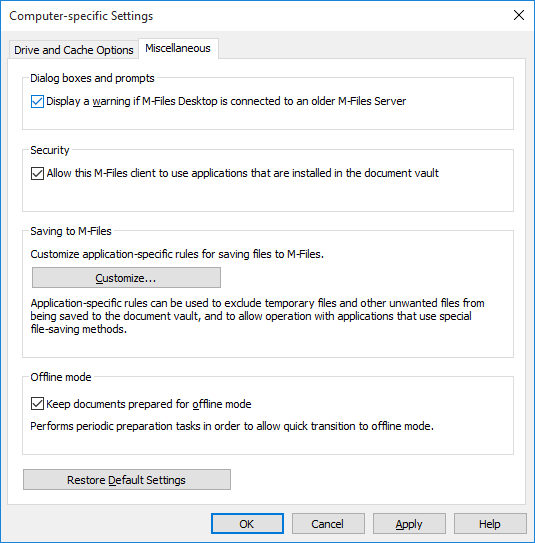
The Miscellaneous tab contains different computer-specific settings.
Dialog boxes and prompts, Security
The default settings are:
- Display a warning if M-Files Desktop is connected to an older M-Files server.
- Allow this M-Files client to use applications that are installed in the document vault.
Saving to M-Files
You can customize application-specific rules for saving files to M-Files. Application-specific rules can be used to, for example, exclude temporary files and other unwanted files from being saved to the document vault. Rules can also be used to allow operation with applications that use special file saving methods. The rules guarantee that, for instance, a metadata card of new files is displayed if automatic identification is not functioning.
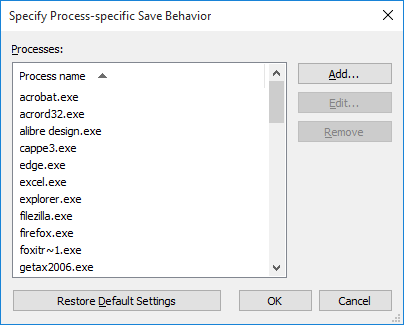
Add and edit process-specific saving behavior.
Add a new behavior by selecting
Saving to M-Files: General
General settings can be used to disable the default setting Detect file save operations from standard file dialog boxes.
You can also define process-specific file formats that are always accepted or never accepted for saving in M-Files. Use of an asterisk (*) defines that the process-specific setting is valid for all file formats.

General process-specific settings.
Saving to M-Files: Advanced
In the advanced settings, you can disable the default setting Detect file closing and apply user-specific check-in behavior.
You can also define process-specific file formats that will be immediately checked-in when the new file with the extension in question has been saved and the metadata card has been completed.

Advanced process-specific settings.
Offline mode
By default, the documents are kept ready for the offline state. If the workstation is never used offline, the documents need not be ready for the offline state. The selection can also be removed if the offline state is seldom used or seems to cause additional load for the machine.