By using connections to external sources, you can significantly speed up the launch of M-Files. You can, for example, create a link between an existing network drive and M-Files, which makes it possible to modify files both in M-Files and externally to M-Files, using the network drive.
You can also import files from an external source. Importing involves copying the files to M-Files. This means that modifying imported files in M-Files does not affect the original files.
You can also use this function to create a link between M-Files and, for example, a scanner. The M-Files server can be set to import new files from a source folder where scanned documents are saved. For more information, refer to Scanner Sources.
Video: Import Files
New Connection to External Source
To create a new connection to an external source, highlight the Connections to External Sources heading in the M-Files Admin's tree view and open Action > New Connection to External Source. The following dialog box should appear.
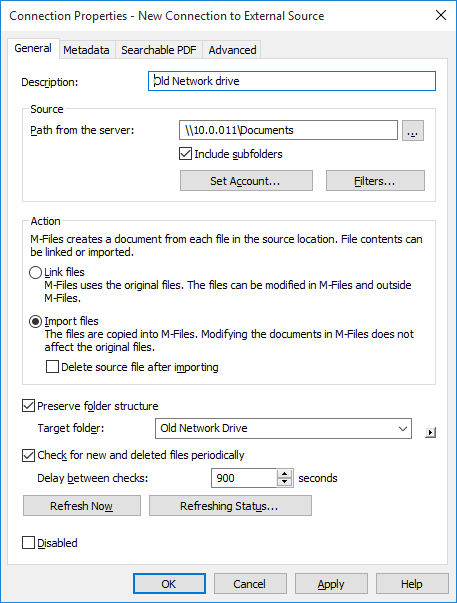
The properties for a new external connection.
Description
Give the connection a name.
Source > Path from the server
Select the external location that you wish to connect to M-Files. The path must be specified from the point of view of the M-Files server.
Source > Include subfolders
Check this box to connect the entire folder structure to M-Files.
Source > Set Account
Specify an account for M-Files to use for processing files from the specified external location. By default, M-Files uses the server identity (Local System).
Source > Filters
Define the files to be processed. For example, you can exclude all files with the extension TMP by entering *.tmp to the filter's exclude files list.
Action > Link files
If you select Link files, M-Files will use the original files. You can modify files both in M-Files and externally. Modifications made in M-Files are also visible to external users, and modifications made outside M-Files are visible in M-Files. M-Files will store a version history of linked documents, so that at least all versions modified in M-Files will be available for future use.
Linking is useful while launching the system, for example, when some users may still be without an M-Files license.
Action > Import files
If you select Import files, the files will be copied to M-Files. Modifying documents in M-Files will not affect the original files.
Delete source file after importing
If you check this box, the source file will be deleted after it has been imported to M-Files. This feature is useful, for example, when importing scanned files to M-Files.
Preserve folder structure
This setting preserves the imported folder structure in M-Files using traditional folders.
Target folder
The target folder is an M-Files target folder for viewing linked or imported files.
Check for new and removed files periodically
If you enable this option, M-Files will check the source folder at predefined intervals and update itself according to which files and folders are new and which have been deleted. In this way, any changes made to the source folder become visible in M-Files as well.
Refresh Now
Click Refresh Now to refresh the source folder immediately.
Disabled
By activating the Disabled checkbox, you can disable the connection.
Advanced settings
On the Advanced tab, you can specify the alias for the file source. For more information, refer to Associating the Metadata Definitions.