M-Files provides the opportunity to save, manage, and share important e-mail in a controlled manner. The messages can be transferred directly and automatically from the mail server to the document vault.
For example, messages and their attachments sent to the organization's common e‑mail box can be transferred directly to the document vault. In the document vault, imported messages can be handled in a controlled manner via, for example, workflow features. Example use cases include a centralized and controlled way for handling orders, and a systematic method for archiving sent offers. Important information can thus be managed in M-Files so that it does not get lost and forgotten in e-mail boxes.
The organization may also want to save important sent e-mail to M-Files. Such important messages could include, for instance, proposals and order confirmations. Your organization can use a designated archive e-mail account to which M-Files is connected. From this box, M-Files imports all e-mail to the document vault and then deletes the messages from the mail server. Important sent messages can be archived in M-Files by sending the message to the archive box via the Cc or Bcc fields. To avoid junk mail, it is possible to set the e-mail account to accept mail from internal users only.
Video: Email Monitoring
You can start creating a new mail server connection by selecting Connections to External Sources > Mail Sources from the left-side tree view in M-Files Admin, and by then clicking the New Mail Source... link in the task pane.
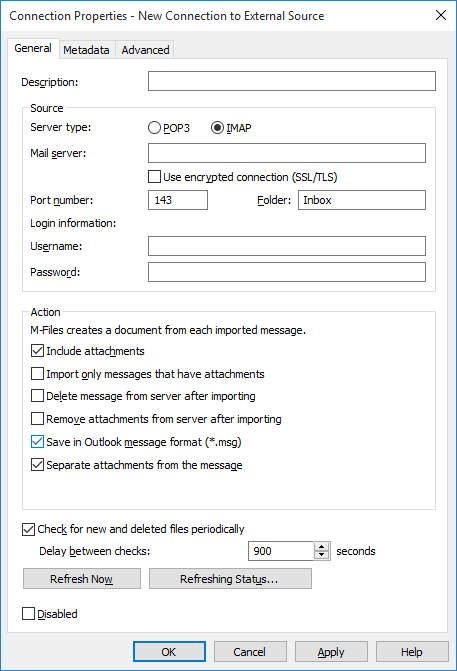
Mail server connection settings.
Description
Give the connection a name.
Source > Server type
Select the mail server connection method.
Source > Mail server
Enter the mail server's network address (IP address or network name, for example, mail01.company.com).
Use Encrypted connection (SSL/TLS)
Use this checkbox to encrypt your connection with SSL/TLS.
Source > Folder (IMAP connections only)
Select the folder from which the mail is read and imported into the system.
Source > Port number
Enter the port number on which the server is to listen for connection requests.
Source > Username
Enter the required user authentication information. Users are identified according to the information provided via the mail server. The form for user identification is user@domain (for instance, [email protected]).
Source > Password
Enter the required user authentication information. Users are identified according to the information provided via the mail server.
Action > Include attachments
If you select Include attachments, mail attachments are included with the mail in M-Files.
Action > Import only messages that have attachments
If this is selected, only messages with attachments are transferred to the document vault. Messages without attachments remain on the mail server as they are.
Action > Delete message from server after importing
You can remove the messages from the mail server automatically once they have been transferred to M-Files. This saves disk space and clarifies mail traffic responsibilities.
Action > Remove attachments from server after importing (IMAP connections only)
Mail attachments can be removed from the mail server when IMAP connections are used. This way, you can transfer all mail attachments directly to the document vault so that they do not burden the mail server.
Action > Save in Outlook message format (*.msg)
If this option is selected, messages are saved to M-Files in the .msg file format of the Microsoft Outlook application. Any attachments of the messages are stored inside the msg file, and the message will always appear in M-Files as a single-file document (see Single-File and Multi-File Documents).
Action > Separate attachments from the message
If this option is selected, the attachments of the message are saved separately from the body of the message. The message without its attachments is saved into an msg file, and any attachments are stored beside the msg file in their original file formats. If the message contains attachments, the message and its attachments appear in M-Files as a multi-file document.
Check for new and deleted files periodically
If you enable this option, M-Files is synchronized with the mail server information at predefined intervals.
Refresh Now
Click Refresh Now to synchronize your M-Files vault with the mail server immediately.
Disabled
You can temporarily disable the external connection by checking the Disabled check box.
Defining metadata for the imported content
The Metadata tab allows you to define metadata properties for imported content.
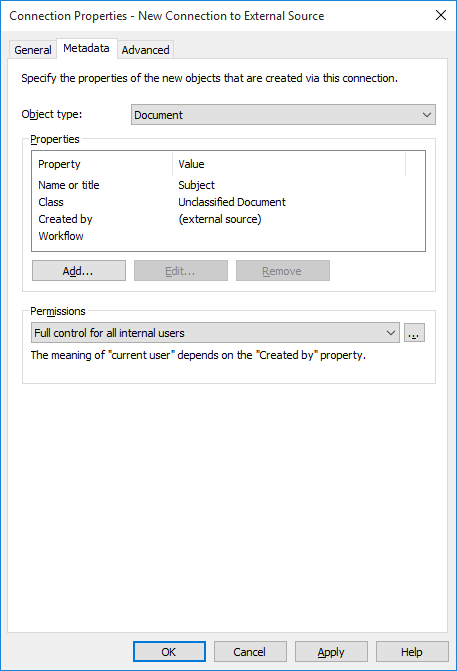
The "Metadata" tab of the properties window for a new external source.
Properties
Under Properties, specify the metadata to be automatically applied to new documents created from e-mail messages. You can add, edit, and delete properties. You can define a fixed property value, or M-Files can read it from, for instance, an e-mail header field.
Permissions
Set the permissions for a new document. The value of Current user (seen in the Select users or user groups window) is based on the document's "Created by" property.
Advanced settings
On the Advanced tab, you can specify the alias for the connection. For more information, refer to Associating the Metadata Definitions.