Get Hyperlink
M-Files users may have document vault connections with different names, and each user may have different views. M-Files provides a function to create shortcuts that are not affected by these factors. Such links might be used for instance in e-mail messages with references to the organization's documents.
Select the Get Hyperlink function from the object's context menu. The dialog offers four different ways to share your link.
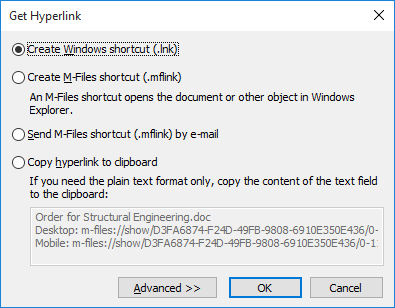
The "Get Hyperlink" dialog.
Video: Creating Object Links
Create Windows shortcut and Create M-Files shortcut
Use these options to create a shortcut to your Windows desktop. Opening the Windows shortcut opens the document in the default application for the document type, and the M-Files shortcut opens the document or object in M-Files Desktop.
Send an M-Files shortcut by e-mail
This option automatically creates and opens a new e-mail message with a shortcut included in the message. The Send Link by E-Mail function under Sharing, E-mail and PDF creates a new e-mail message with shortcuts in the same way.
Copy hyperlink to clipboard
This option enables you to copy an object hyperlink to your clipboard. By using this option, you can ensure that the link remains usable even if the document is renamed. You can paste the link to e-mail messages in HTML format, or open the document directly in M-Files by entering the path in the Windows Run function.
If you need the link – or, for example, just the M-Files Desktop link – in plain text format only, you can copy the URL from the text field to your clipboard.
The command in the plain text URL can also be manually changed if you want the link to do something else than to just open the object or file. The available commands are: show, showmetadata, open, view and edit. The table below describes how these commands function.
| Command | Action |
|---|---|
| show | Displays the object in M-Files Desktop. |
| showmetadata | Shows the metadata card for the object. |
| open | Shows the check-out dialog and opens the document in the default application. |
| view | Opens the document in the default application in read-only mode without prompting the user to check it out. |
| edit | Checks out the object and opens it for editing in the default application. |
For instance, the command m-files://edit/<vault GUID>/<object name>-<id> would check out the document and open it for editing in the associated default program.
For more information about M-Files URL properties, refer to this knowledge base article.
Advanced
The advanced settings enable you to specify whether you want the link to always point to the latest version of the document (Latest version) or to the version that you have selected (This version).
Send M-Files shortcut by e-mail
You can add or drag documents from M-Files to the e-mail in the same way as any other documents. You can also use the Send M-Files shortcut by e-mail function. With this function, M-Files creates a new e-mail message with a copy of the file attached.
Web links
It is also possible to use web links to share documents contained in M-Files. M-Files can be used as a content management system for sharing documents with interested parties. For more information about M-Files Web, refer to this knowledge base article.
Creating Shortcuts
Steps
Results
Sending Shortcuts
Steps
Results
Copying Hyperlinks
Steps
Results
