You can start adding a new document vault connection by clicking Add... in the M-Files Desktop Settings main window.
Video: New Vault Connections
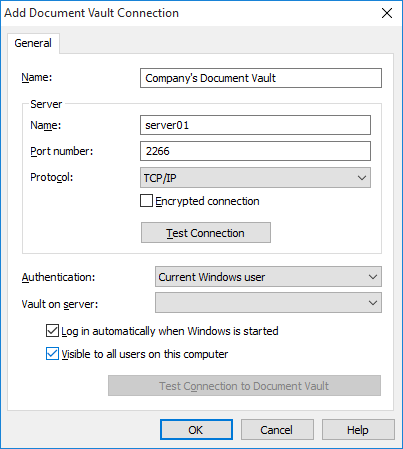
The Add Document Vault Connection dialog.
In order to establish the connection, you first need to specify a few properties.
Name
Begin by assigning a name to the document vault connection. The name can be anything, but it is a good idea to make it descriptive. The name will be displayed on the M:\ drive as a directory containing the contents of the document vault.
Server / Name
Enter the network name or IP address of the server on which M-Files Server has been installed and that contains the document vault.
Server / Port number
The server was specified in the previous field, and in this field you specify the port to connect to on the server. Enter the server port number to connect to. M-Files uses port 2266 by default for TCP/IP protocol.
Server / Protocol
Define the protocol to be used for the network connection. The available protocols are TCP/IP, SPX, Local Procedure Call (LPC) and HTTPS. TCP/IP is usually used for connecting to a document vault located on a different computer.
Encrypted connection
Enable this option to secure the communication between M-Files Desktop and M-Files Server. RPC encryption does not require Internet Information Services or any other additional components and is often the simplest way to achieve encryption of network communication between M-Files Desktop and M-Files Server in the organization's internal network.
The option is available for the TCP/IP protocol only. If the protocol is HTTPS, the connection is always encrypted at the HTTPS protocol level. For connections from outside the organization's internal network, HTTPS or VPN should still be used, as RPC communication to the default TCP port, 2266, is often blocked by firewalls.
For more information on encrypted connections and for instructions on how to configure the server to require encrypted connections, refer to Protecting Data in Transit with Encryption in M-Files.
It is also possible to use pre-shared keys in combination with HTTPS for securing a VPN-less access from outside the organization's private network.
Server / Test Connection
You can use this button to check that the server connection works correctly.
Authentication
Specify the method the document vault is to use for authenticating the user. The authentication options are Current Windows user, Specific Windows user, and M-Files user.
The user is always authenticated on M-Files Server when logging in to the document vault, for example. M-Files Server is capable of checking the login accounts and passwords of all M-Files users. This is the M-Files authentication method. When Windows authentication is used, M-Files Server has the passwords checked by the domain server.
With Windows authentication, users log in to the database with same information that they use to log in to the local computer or the organization domain. If the organization uses a domain, using the domain logins and passwords is the quickest and easiest authentication method. This means that new passwords and logins are not needed, which makes this a rather user-friendly method.
Differences between the various authentication methods
| Current Windows user | When you have logged in to the local computer, you can use the same information to log in to M-Files Server. This is the Current Windows user authentication method. |
| Specific Windows user | A Specific Windows user will always be prompted for the login, domain, and password, i.e., the user does not necessarily log in to M-Files Server with the same information that was used to log in to the local computer. |
| M-Files user | The M-Files authentication method allows the user to log in to M-Files only. If the organization does not have a Windows domain or the user is not to have access to it, it is a good idea to use M-Files authentication for the document vault. |
Vault on server
When there are several document vaults on the server, you can use this field to specify the document vault to connect to.
Log in automatically when Windows is started
You can choose to establish the connection to the document vault whenever Windows is started. This is a useful option if you are going to use the document vault daily. For more information, refer to Login Accounts.
Visible to all users on this computer
In Windows, there can be several users who each have their own user-specific settings. It is possible to provide user-specific access to M-Files document vaults. If you want the document vault to be visible to all users on this computer that have been defined in the operating system, check this box.
Test Connection to Document Vault
After specifying the contents of the above fields, you can check whether you can successfully connect to the document vault. If the connection works, the server has responded to the connection test.