One of the many advantages of M-Files is the fact that the earlier versions of objects are retained. You can go back in the object history according to the times the object has been checked out and checked back in.
Video: Version History
When you create a document and check it in, the first version of the document is saved on the server. When you later check out the document and open it, make changes, save the document and check it back in, the second version of the document is saved on the server. You can later return to either of these two versions.
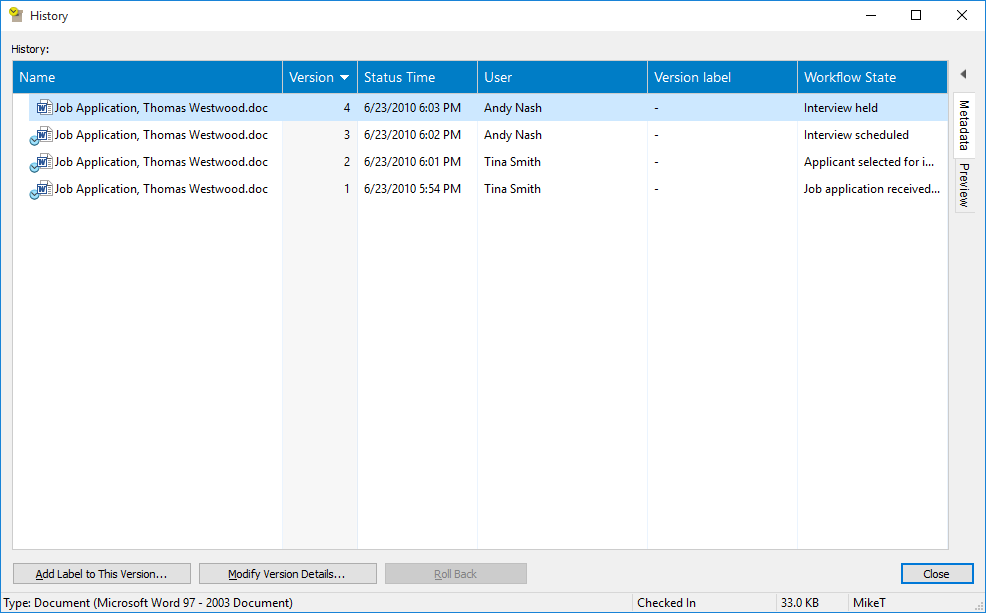
The "History" window.
Add label to this version
You can assign a label to a document version. The label will be displayed under Version Label in the History window. To assign a label, click Add Label to This Version and select a label from the pull-down menu. You can also add a new version label to the list by clicking the small arrow by the field and selecting the Add New Value to List function. As a default, no labels are assigned to any version.
Clear this label from the other versions of the object
If you want the selected label to be cleared from the other versions, check the Clear this version label from the other versions of the object box. This is useful if you want only one version of a contract to be labeled as approved.
Modify version details
The Modify Version Details function allows you to assign one or more version labels to the document version and to add a free-form comment that will be displayed in the History window. These comments are also displayed in the comments view of the object's metadata card and in the comment history of the Comments function (see Comments).
Roll back
As a default, the different versions of an object are listed from the oldest to the newest on the basis of their creation date. You can restore old versions of documents with the Roll Back function.
The function creates a new version of the document with the contents of the old version while preserving any intermediate versions. This function is useful when you have made and saved changes in a document but do not want them to take effect. You can use the Roll Back function only when the document is not checked out.
Version History and Permissions
To be able to access a previous version of an object, the user needs to have access rights to the version in question as well as to the latest checked in version.
Video: Version History and Permissions