License management settings are accessed by right-clicking the server and selecting License Management. For more information about licenses and assigning licenses to login accounts, refer to License types.
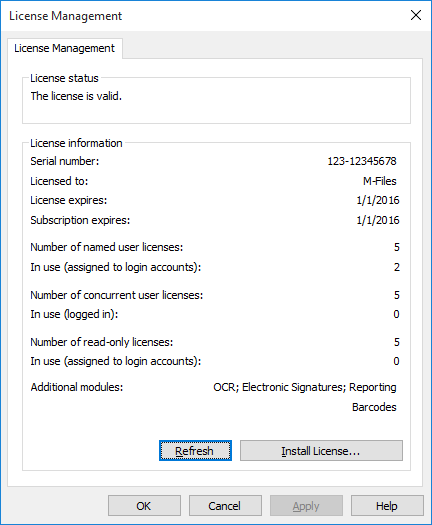
M-Files license management window.
License Status
The status of the license is shown here. Users receive a notification before the license expires.
Serial number
This is your M-Files serial number.
Licensed to
The license holder is displayed here. This confirms that your organization is the registered user of the software.
License expires
License expiry date. Normally, the license never expires.
Subscription expires
Subscription expiry date. During the subscription period, you are entitled to all M-Files version updates free of charge. You also need to have an active M-Files subscription for receiving customer support free of charge.
Number of named user licenses / In use
The number of licenses installed is displayed for each license type separately. Below that you can see the number of licenses in use. Named user licenses are assigned to individual login accounts. For more information about license types, refer to License types.
Number of concurrent user licenses / In use
The number of concurrent user licenses in use is determined by the number of currently logged in logins using this license type. A license is reserved when a user using this license type logs in to M-Files. When the user logs out of M-Files, the license becomes available. For more information about license types, refer to License types.
Number of read-only licenses / In use
A read-only license allows the user only to read content. It does not allow the user to create or modify documents in the document vault. For more information about license types, refer to License types.
Additional modules
Here you can see the additional modules to which you have access, such as the OCR module.
Refresh
The Refresh button brings the "in use" license data up to date.
Install License
When the evaluation period expires, you need a license to be able to use M-Files. Install your license by selecting Install License. Enter the serial number and license code you have obtained, and then click OK.