Named Access Control Lists
A named access control list is a list of permissions that can be attached to an object. It is a list consisting of one or more subjects (users, user groups, or pseudo-users) and operations (delete, edit, read, or change permissions) that are either allowed or denied to those particular subjects. Named access control lists make managing permissions in M-Files much quicker and more effortless.
Video: Named Access Control List Permissions
New Named Access Control List
Start by selecting Named Access Control Lists in the left-side tree view of M-Files Admin and click the New Named Access Control List... link on the task pane.
In the properties window, you can specify the users that belong to the access control list and provide them with permissions.
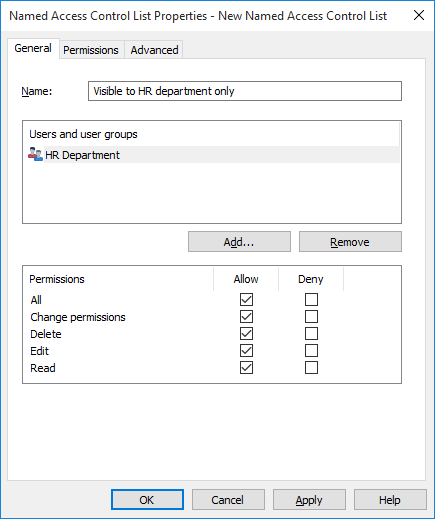
The "New Named Access Control List" dialog.
Named access control lists make it more efficient to manage permissions when you are filling in the object metadata (see also New Document). You can also utilize pseudo-users when creating a new named access control list. For more information, refer to Pseudo-users.
On the Advanced tab, you can specify the alias for the named access control list. For more information, refer to Associating the Metadata Definitions.
Modifying Named Access Control Lists
When you modify a named access control list, the modified permissions are applied to either new and existing objects to which the named access control list is already attached or to new objects only, depending on your choice.