New object types are created in M-Files Admin. Highlight Object types in the left-side tree view and select New object type... from the task menu.
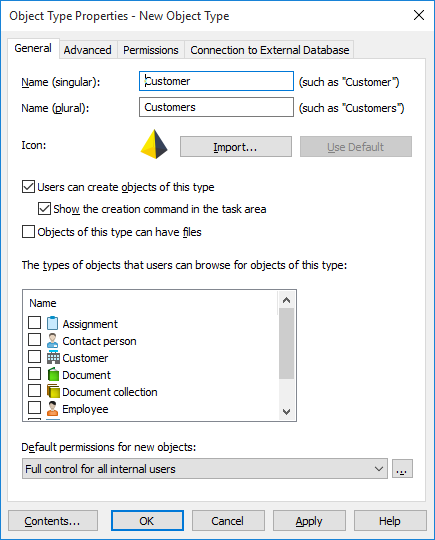
The "New Object Type" dialog.
Name (singular)
Give the object type a name (for instance Customer).
Name (plural)
Give a name to the value list that lists all the objects of this object type. The name of the value list is usually the plural form of the object type name (for instance Customers).
Icon
Select or import an icon for the object type by using the Import... button or go back to the standard icon with the Use Default button.
Users can create objects of this type
Select whether users will be able to create new objects of this type via M-Files Desktop.
Objects of this type can have files
You can determine whether users will be able to incorporate files with the object type. Some objects types, such a document collection, do not contain files but instead consist of other objects.
The types of objects that users can browse for objects of this type
Objects frequently have relationships with other objects; for example, a document is often attached to a project or a customer. The objects related to the current object can be viewed by means of the Browse Relationships function in M-Files Desktop.
With the The types of objects that users can browse for objects of this type function, the objects available for use with the selected object type can be specified. For example, if the object type Projects is selected for use with the Customer object type, selecting the customer in M-Files Desktop and using the Browse Relationships function displays a list of all projects attached to the customer in question.
Default permissions for new objects
You can specify the default permission for new objects by type. When you create an object of this type, the new object is given these default permissions.