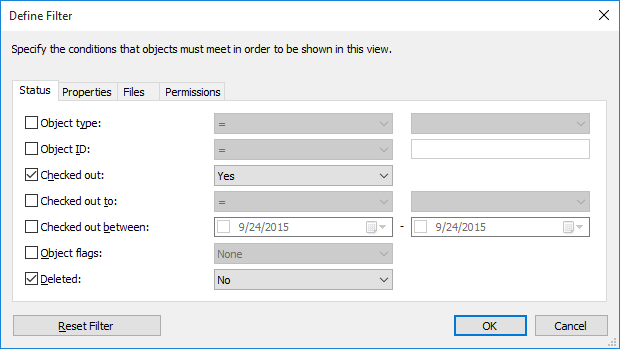New Offline Filter
Navigate to the Offline view (accessed via Other Views of the home screen). In this view, you can define filters ensuring that all important objects are accessible even without a network connection.
Example: You can define all the documents of a certain project to always be available – even when no network connection is available. Just start creating a new filter, press the Define filter... button and add your project as a property filter.
To remove the offline filter, select Remove from the filter context menu.