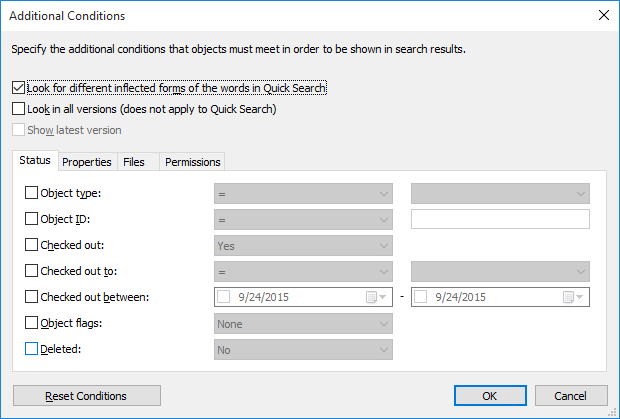Status
The search criteria related to the object status are specified on this tab.
Object type
Define the object type of the objects being searched for. If the object type is not specified, the search will be performed on all objects.
Object ID
Each object has an individual ID that M-Files Server automatically creates for each new object using consecutive numbers. With the ID search criterion, you can find the objects efficiently according to their ID numbers. You can make the ID search more specific by using operators. For more information, refer to Properties (Additional Conditions).
Checked out
If you specify as a search criterion that the document has been checked out and select Yes from the pull-down menu, the search returns all documents that have been checked out for editing. This search criterion is useful, for example, when you want to see all documents in the vault that have been checked out to any user.
Checked out to
You can also search for documents that have been checked out to specific users of the document vault. For example, if you want to find all the documents in the Demo Vault that have been checked out to the user AndyN, choose = as the operator and select AndyN from the user list. You can also select !=,in which case you will see all the documents that have been checked out by users other than AndyN. Checked Out to Me shows all the documents that have been checked out to the user logged in to the document vault.
Checked out between
When you check out a document, it remains checked out until you check it in. Thus you can also search for documents that have been checked out earlier but have not been checked back in. For example, if you want to find all documents that were checked out between February 16 and 17, 2013, select 2/16/2013 as the start date and 2/17/2013 as the end date.
Object flags
Interaction between vaults has imported special objects to M-Files which are used to process data between vaults. These are described as conflicts and shortcuts. Conflicts are created when the versions in separate vaults differ. Shortcuts refer to objects that are located in different vaults.
When a filter is used, these special objects can be included in the search or omitted from it.
Deleted
If you specify as a search criterion that the document has been deleted, you will see all deleted documents. As stated earlier in this manual, M-Files preserves even deleted documents. In order to perform this search, you need permissions for viewing deleted documents.