The Objects and Files tab enables you to change settings for exporting object and file content.
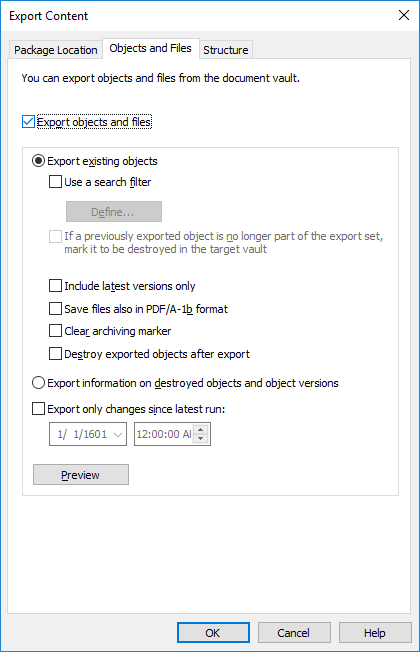
The "Objects and Files" tab of the "Export Content" dialog.
Export existing objects
Use a search filter
By using a filter, you can specify which existing objects you want to export. For example, you can export certain objects by object type or property. In particular, when publishing certain documents, such as brochures or press releases, for interest groups only, you can use the search filter for the publication when, for example, the requirement of a certain class or property is met.
If a previously exported object is no longer part of the export set, mark it to be destroyed in the target vault
By enabling this setting, any of the objects that were included in an earlier export set but are not in the current one will be deleted in the target vault upon import. If you wish to delete, say, certain price lists from a vault designed for partner use, you just need to make sure that this setting has been enabled and that they do not fit the criteria of the export set.
Include latest versions only
You can choose to export only the latest versions of the selected objects for archiving. Older versions of the selected objects will not be archived.
Save files also in PDF/A-1b format
You can indicate whether you also want to save the files in PDF/A-1b format when archiving them. PDF/A-1b format complies with the standard ISO 19005-1:2005, on the long-term preservation of electronic documents.
Saving in PDF/A-1b format is possible with Office files and standard PDF files. Files in PDF/A-1b format are not imported during import. Saving in PDF/A-1b format slows down the export to some extent.
Clear Archiving Marker
If you have chosen to export objects with the Marked for archiving property defined, you can indicate that the property should be cleared after the content export. With this setting is enabled, the exported objects are no longer marked for archiving.
Destroy exported objects after exporting
You can specify whether you want to destroy the exported objects after the export. If you have selected to export the latest versions only, you cannot choose this setting.
Export information on destroyed objects and object versions
Instead of the existing objects, you can choose to export data from the destroyed objects and object versions only. This function is intended mainly for clearing the destroyed objects from the vault.
Export only changes since latest run
If the Export only changes since latest run option is enabled, only the files and objects that are new or have changed since the given date and time are exported. If you are exporting metadata structure elements while this option is enabled, the elements are not exported unless there have been changes made to files or objects.
- Export the metadata structure separately.
- Disable the Export only changes since latest run option if metadata structure elements are to be exported alongside objects and files. Note that if you do not limit the scope of the export in any way, it may take a considerable amount of time to complete the export job.
Preview
The Preview button displays the number of objects affected by the export process.