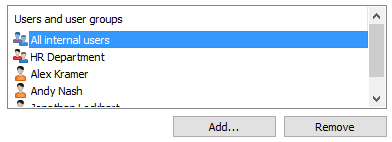Permissions
The Permissions tab enables you to specify who may see this user.
Note: The system administrator and all users with full control of the document vault in question always see all
users.
Video: Configure Vault User Visibility