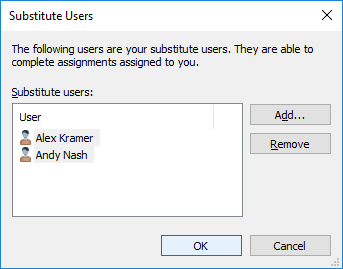Substitute Users
You can define substitute users for periods of absence. The substitute users you specify have the rights to carry out assignments given to you during this period.
Video: Substitute Users
Note: Assignment and document permissions may differ. So, if the assignment requires the assignee
to edit a document, the substitute user of the assignee must have:
- edit rights to the document
- either a named user license or a concurrent user license
If the assignment is created after the substitute user has been specified, the substitute user will also receive notification of the assignment. If the substitute user is specified after creating the assignment, the substitute user will not receive any separate notification of the assignment. By using the Assigned to Me shortcut in the task area, the substitute user can view all uncompleted assignments.