You can configure an automatic state transition between the current state and the next to take place when certain conditions are fulfilled. For example, you can configure a state transition to take place when all selected users have marked a task as complete.
Automatic state transitions are executed by the server and thus they ignore permissions. This means that permissions can be used to prevent any users from initiating a certain state transition which is nevertheless executed automatically when all users have marked the task as complete.
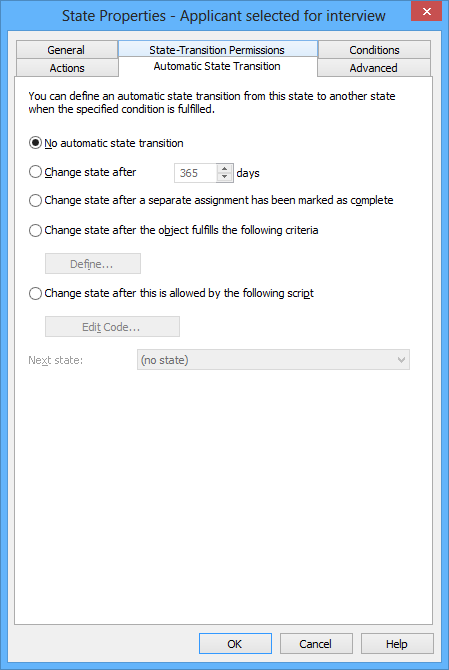
Automatic state transitions can automate workflow phases.
Change state after the object fulfills the following criteria
An automatic state transition can be configured to take place when an object fulfills certain conditions. You can configure, for example, the object to move to the next state when it is given a certain property or certain property value. For example, in the message process workflow, you can define that when a date is added in the Sent field for the document, the document will automatically change to Sent state.
If you want the workflow state to be changed after completion of a separate assignment, you must activate the automatic state transition condition Change state after a separate assignment has been marked as complete.
For more information about filter settings, refer to Filter Settings.
Change state after this is allowed by the following script
The creation of an automatic state transition can be specified in more detail by using variables, generic features of VBScript and M-Files API. For example, you can define several state transitions related to the properties and property values at the same time.
The following variables can be used in this script: VaultSharedVariables, MFScriptCancel, CurrentUserID, Vault, DisplayID, ObjVer, PropertyValues, StateID, NextStateID and AllowStateTransition. For more information about variables, refer to VBScript Variables Explained.