The electronic signature offered by the eSigning and Compliance module expands the versatile workflows of M-Files: the state transition can be certified with a username. This function can easily be used to certify, for example, approval of documents.
The eSigning and Compliance module is available for a separate fee. This module includes event logging extensions and electronic signature functionality. For more information, see Electronic Signing and Compliance.
Electronic signature for workflow state transitions
To incorporate an electronic signature with a workflow state, click the Edit... button when you have the state highlighted in the workflow properties dialog. Select the State-Transition Permissions tab and the state transition you wish to edit. Finally, click the Permissions and Signature... button and move to the Electronic Signature tab.

The "Electronic Signature" tab for a state transition.
Enable the electronic signature for the state transition by selecting Require electronic signature for this state transition.
- Signature reason: Specify a brief heading-level description for the signature, such as Approval of instruction document or Approval of invoice. Before signing, the reason is shown to the user who is approving the state change by electronic signature.
- Signature meaning: You can add the desired information here or edit it (maximum number of characters: 500). This text (placeholders will be replaced with correct data) is shown to the user who is approving the state change with the electronic signature. Through this text, the signer should understand what he or she is approving with the signature.
- Additional information (not displayed when signing): You can add the desired information here or edit it (maximum number of characters: 500). The placeholders will be replaced with correct data.
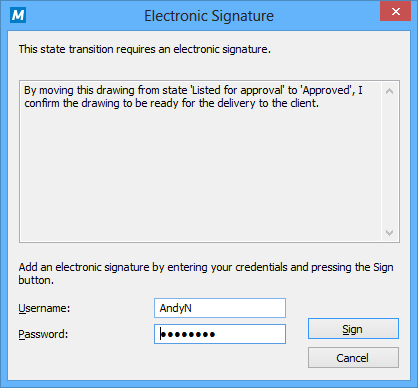
The signature reason and meaning displayed on an eSigning prompt.
Create a separate signature object
Select this option if you want to create a new object for the signature. Then the signature object is automatically in relationship with the object to which the state transition applies.
Identifier
The identifier is free-form text. You can set, for example, Purchase Invoice Approval as the identifier. In creation of the signature object, the identifier is one piece of metadata for the object. The Identifier property can be utilized in, for example, scripts for state-transition functions or in searches to individualize a certain type of signature.
Metadata definitions for the signature object
In order for automatic signature objects to be created in M-Files, aliases must be created to the new object type and required property definitions. The aliases are used for creation of objects at the time of signing. If you are using M-Files QMS, these definitions are already available. Otherwise, you should create the metadata definitions below in order to activate the separate signature objects.
Object type
Create a new object type and name it as, for example, the Signature object type. In the advanced settings, specify the object-type alias: M-Files.QMS.Signature.ObjectType
Create the compulsory property definitions for the signature object:
When you have created a new object type, M-Files automatically creates an equivalent property definition. Select this property definition (for example, Signature) in the property definitions and add the following alias: M-Files.QMS.Signatures.
Create a new property definition for the identifier with data type Text. Enter the property definition name – for example, Identifier. On the Advanced tab of this property definition, add the following alias: M-Files.QMS.Signature.Identifier.
Create a new property definition for the reason for signature with data type Text. Enter the property definition name – for example, Reason for signature. On the Advanced tab of this property definition, add the following alias: M-Files.QMS.Signature.Reason.
Create a new property definition for the signature meaning with data type Text (multi-line). Enter the property definition name – for example, Signature meaning. On the Advanced tab of this property definition, add the following alias: M-Files.QMS.Signature.Meaning.
Create a new property definition for the signer of the signature with data type Choose from List Users. Enter the property definition name – for example, Signer. On the Advanced tab of this property definition, add the following alias: M-Files.QMS.Signature.Signer.
You can freely name the compulsory property definitions mentioned above, but you should use the most descriptive names possible, since this information is shown in the metadata of the signature object.
You can also create various optional property definitions for the signature object. For example, you can create a new property definition for the additional signature information with data type Choose from list (multi-select) and add the following alias: M-Files.QMS.Signature.AdditionalInfo.
Permissions
Metadata definitions (object type and property definitions) created for the automatic signature object should be secure; it should not be possible to create signature objects manually or change their metadata. Also the property definition that binds the signed object to the signature must be secure. If you are using M-Files QMS, these definitions are already available.
Separate signature object
When you have created the necessary definitions and chosen creation of a separate object for the signature, the object will be automatically created after signing.
The name of the signature object is created automatically from the signature reason, signer and timestamp.
Other metadata for the signature object are created automatically on the basis of the signature definitions.
Executed, empty, and invalidated signature objects and how to utilize them
You can also create so-called empty signature objects and use them to monitor which signatures have not yet been signed and which signatures have already been executed. You can utilize these empty, executed, and invalidated signature objects creating different classes for signature object type.
Here are the aliases which, if specified for classes of the Signature object type, are utilized by M-Files in various phases of electronic signing:
M-Files.QMS.Signature.Class.Empty
M-Files.QMS.Signature.Class.Executed
M-Files.QMS.Signature.Class.Invalidated

A signature object showing information on the signer, the signing date, the meaning of the signature and other elements.
Save signature manifestation as text to a property
Choose property: Select the property that the signature defined is to be associated with. Then the content of the signature that has been defined is displayed as the property value in the object's metadata. By default, M-Files offers the property definition Signature manifestation. The text content of the signature property consists of the reason, meaning and additional information for the signature.
You can also create a separate property definition of your own for each signature of the relevant state transition in the workflow. Then you can see all of the properties created and their signature content (manifestations) in the metadata of the object's latest version.
Inserting the signature property in an Office document (Word, Excel or PowerPoint)
The text content of the signature property can be added to an Office document in the same way as other M-Files properties.
When the user selects the added property from the list, the property name, such as the name of the built-in property Signature manifestation, is displayed. This is why it is recommended to make the name of the property as unambiguous as possible.
When the property is selected, M-Files automatically adds the text content to the document. You should bear this in mind when you define the reason and meaning for the signature.

The signature content (manifestation) can be added to Office documents by using the "Insert Property" function.
Electronic signature for the state transition
If an electronic signature has been defined for the state transition, the signature is always required for the user before the change in state. In order for the state to change, the object must be checked in, and change of state with a signature can only be done one object at a time. Only users using Windows authentication can perform state changes that require an electronic signature. The user adds an electronic signature to the state transition by entering his or her identification data and logging in. The electronic signature does not refer to an electronic "fingerprint"; it always requires entering the user identification and logging in.