The Event Log logs document vault events, such as new object creations and user logins.
To enable logging, select Enable Event Logging in the task pane. Events can be viewed and organized in any desired order.
Event logging must be enabled to send notifications. For more information about notifications, refer to Notification Settings (M-Files Admin).
Showing events X–XXXX
You can browse the events page by page by using the arrow icons. A single page can display 10,000 events at maximum.
Define Filter
You can specify the events to be displayed in the list by either object type or object ID.
Export
You can export and archive all or selected events in XML file format.
Delete events X–XXXX
In addition to being able to delete all events, you can select events for listing on the page and delete them (this does not apply to filtered lists).
Detailed information on an individual event
Event Details provides detailed information on the saved changes.
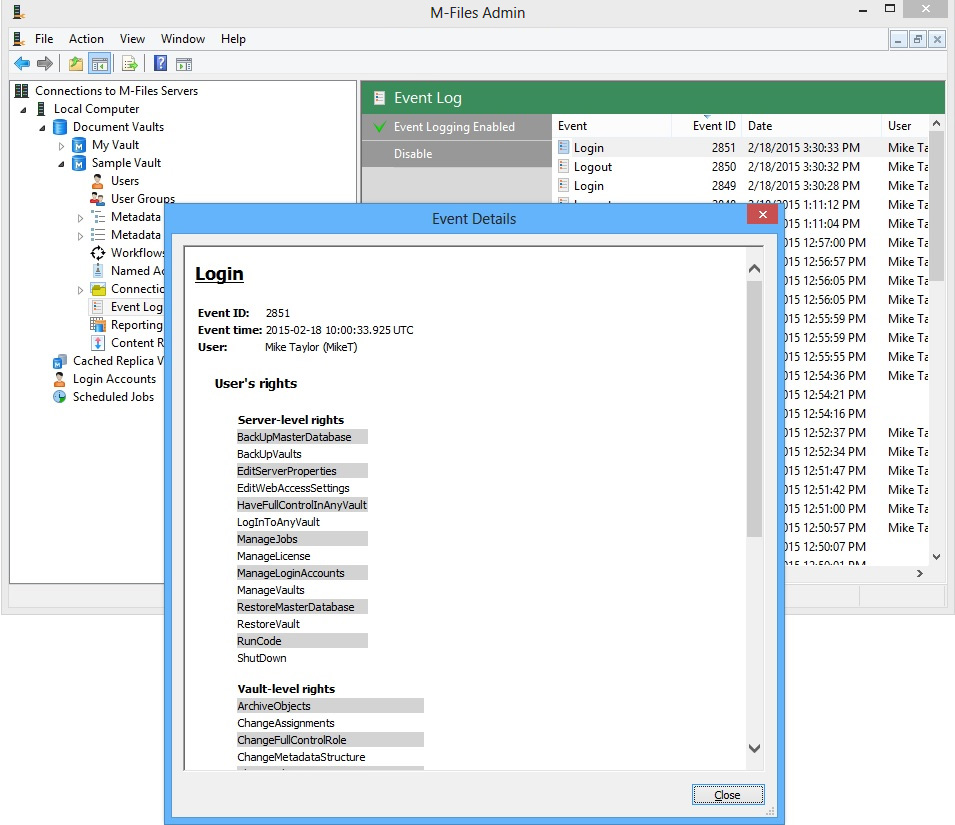
The "Event Details" window.
Number of events, and event types
If the eSigning and Compliance module is in use, the event log records all events, without any restrictions (when the server mode so allows). Otherwise, the M-Files server removes the oldest events automatically if the number of events exceeds 10,000. The maximum number of events can be changed via a registry setting (for more information, contact M-Files customer support).
While M-Files offers a versatile event log, several additional event types that can be covered by logging are enabled with the eSigning and Compliance module. For the list of additional event types offered with the eSigning and Compliance module, please contact the M-Files customer support staff at [email protected].
FDA 21 CFR Part 11 compliance module
The eSigning and Compliance module includes event logging extensions and electronic signature functionality. The module is available for a separate fee. For you to activate the eSigning and Compliance module, the license code must be activated on your system. The license is provided on a subscription basis. Activate or update the license code in M-Files Server Administration (for more information, refer to License Management). In addition to this, properties of the audit trail must be activated that are specific to the vault. For more information, see Document Vault Advanced Properties.