Start setting up a new server connection by selecting Connections to M-Files Servers in the left-side tree structure of the M-Files Admin and selecting Action > New Connection to M-Files Server... Connecting to the server with this function is quite similar to establishing a document vault connection (see Adding a Document Vault Connection).
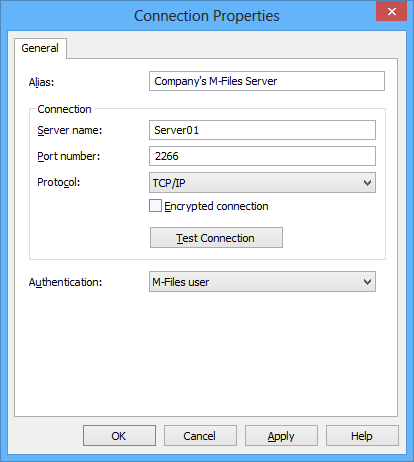
Server Connection Properties.
Alias
First assign a name to the server connection.
Connection / Server Name
Enter the network name or IP address of the server on which M-Files Server has been installed and that contains the document vault.
Connection / Port Number
The server was specified in the previous field, and in this field you specify the port to connect to on the server. Enter the server port number to connect to. M-Files uses port 2266 by default.
Connection / Protocol
Specify the protocol to be used for the network connection. The available protocols are TCP/IP, SPX, Local Procedure Call (LPC) and HTTPS.
Encrypted connection
Activate this option to enable RPC encryption between M-Files Admin and M-Files Server.
The option is available for the TCP/IP protocol only. If the protocol is HTTPS, the connection is always encrypted at the HTTPS protocol level. For connections from outside the organization's internal network, HTTPS or VPN should still be used, as RPC communication to the default TCP port, 2266, is often blocked by firewalls.
For more information on encrypted connections and for instructions on how to configure the server to require encrypted connections, refer to Protecting Data in Transit with Encryption in M-Files.
Connection / Test Connection
You can test the operation of the server connection with the Test Connection button.
Authentication
Specify the method M-Files Server is to use for authenticating the user. The authentication options are Current Windows user, Specific Windows user and M-Files user.