Start creating a new user by selecting Users in the left-side tree view of M-Files Admin and by clicking the New User... link on the Users window's task pane.
The User Properties dialog enables you to specify the properties for a new user of the document vault. The properties determine the user's permissions to the documents and to the document vault itself.
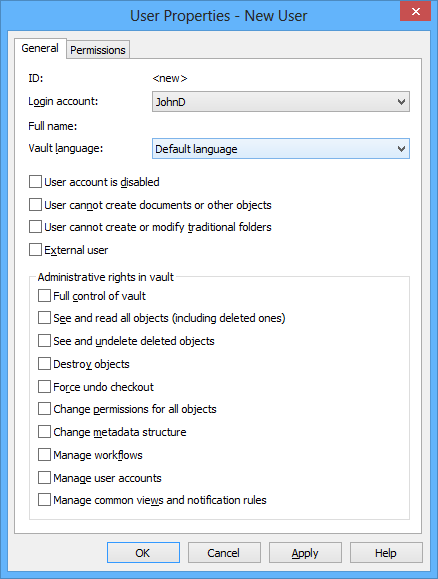
The "User Properties" dialog.
Login account and full name
The login account name created can be selected from the pull-down menu, and the user's full name can be specified in the Full name field. Refer to New Login Account.
User account is disabled
When the account is disabled, the user cannot use the document vault. Logging in to the document vault has been disabled, but the user information will be kept. The account can be easily enabled again with this function when necessary. For example, you may want an employee's account to be disabled during his vacation for data security reasons.
User cannot create documents or other objects
The user cannot create documents or other objects in the vault but can, for example, read them if provided with the necessary permissions.
User cannot create or modify traditional folders
The user cannot create traditional folders in the vault or modify existing traditional folders.
External user
Users can be grouped into external and internal users. A user can be defined to be an external user by choosing the External user option. External users cannot see or access any documents other than those specifically marked for them. By default, they do not have permissions to view any documents. For example, you can define your customers as external users and grant them access to customer-specific documents in the document vault.
As stated above, external users do not, by default, have permissions for accessing any documents. To share a document with an external user, access must be expressly granted in the Permissions of that document.
Full control of vault
With this option, the user is assigned all administrative permissions in the vault, which are detailed below.
See and read all objects (including deleted ones)
Regardless of the permissions specified for a document or object, a user with this permission can see and read all objects, including deleted ones.
See and undelete deleted objects
The permission to restore documents and other objects marked as deleted.
Destroy objects
The permission to permanently destroy objects.
Force undo checkout
A user with this permission can undo the checkout made by another user. For example, if a user has forgotten to check in a document that others should be able to edit, a user with this permission can check in the document. In this case, the changes made to the document during the checkout will not be saved on the server.
Change permissions for all objects
The permission to change the permissions for any document or object. You can edit the permissions for an object, for instance, remove the write permission to a document from other users. A user with this permission can handle documents to which he would not be entitled according to the permission settings for the document.
Change metadata structure
The permission to modify document vault metadata, such as add new document classes or value lists. For example, if you want to change the Invoice document class so that the Project property field must be filled in for each invoice, you can make the change if you have this permission. Even if the user does not have the permission to do this, the user can still add new metadata fields to individual objects using the metadata card.
Manage workflows
This permission enables the user to create, edit and delete workflows in M-Files Admin.
Manage user accounts
Permission to manage the login accounts in the document vault. With this permission, you can, for instance, add or remove users from the document vault.
Manage common views and notification rules
The permission to manage the document vault views and notification rules. With this permission, you can, among other operations, create a document vault view visible to all users. You can also define common notification rules. Common views and notifications are created via M-Files Desktop.