You can edit the metadata directly by modifying the property values in the metadata card. In addition to being able to directly edit property values, you can add or remove properties, change workflow-related information and modify permissions of the selected item(s).
Clicking on a property on the metadata card activates the edit mode (indicated by the orange ribbon), which displays the Save and Discard options at the bottom of the page. Clicking the Save button saves the changes, creates a new version of the object and returns the metadata card to view mode. Selecting Discard returns the metadata card to view mode without saving any modifications.
M-Files fills in the Created and Added by fields automatically on the basis of the computer login and the time stamp data. M-Files is also able to fill in other fields, depending on where you save the document. The Name or Title field must be filled in, as the title constitutes the name displayed in various lists. An asterisk (*) next to a field indicates that filling in the field is compulsory for you to be able to create the object.
A toolbar is displayed for properties that can have additional functionalities. Only the functions available for the chosen property are displayed.
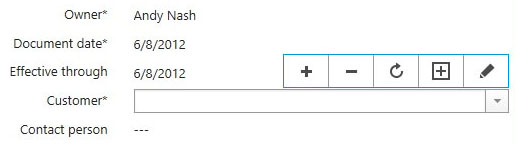
The five functions of the toolbar: Add field, Remove Field, Refresh, Add value and Edit.
You can use the + and - icons to add or remove fields in a multi-select property. This enables you to link a document to multiple properties, such as a number of various projects.
The Refresh icon updates the values of a property based on a value list. Addtionally, you can create more values to a property by selecting the Add value icon. With the Edit icon you can open a dialog for modifying the chosen value.
You can easily add metadata fields to the metadata card by clicking the Add property label at the end of the property list. If you want to create new properties, open the M-Files Admin and refer to Property Definitions.