The M-Files installer automatically detects the previous versions of the software and can migrate the settings from the old to the new version. Hence, do not uninstall any previous versions of M-Files before upgrading.
Perform the following tasks to upgrade M-Files with a higher version:
- Execute the M-Files installer for the new version.
- Select the "Simple upgrade" option.
With the "Simple upgrade" option selected, the setup automatically installs the same components that were installed in the earlier M-Files version. The setup installs the new version and transfers the M-Files settings along with all local data from the earlier version to the new version. Finally, the setup uninstalls the earlier version.
Installation preconditions
All versions:
- M-Files Client/Desktop cannot be used with an installation of M-Files Server that is two versions older.
- Replication servers must be on the same minor release level with the main server (e.g. 10.1.x and 10.1.x).
- M-Files Admin and M-Files Server must have the same minor release level (e.g. 10.1.x and 10.1.x).
Versions 8.0 and earlier:
- The version of M-Files Server cannot be newer than that of M-Files Client/Desktop.
- For instance, M-Files Client versions 8.0 and earlier are not compatible with M-Files Server 9.0, 10.x or M-Files 2015, whereas M-Files Client 9.0 is.
You can use the following table to verify M-Files Server–Client/Desktop compatibility.
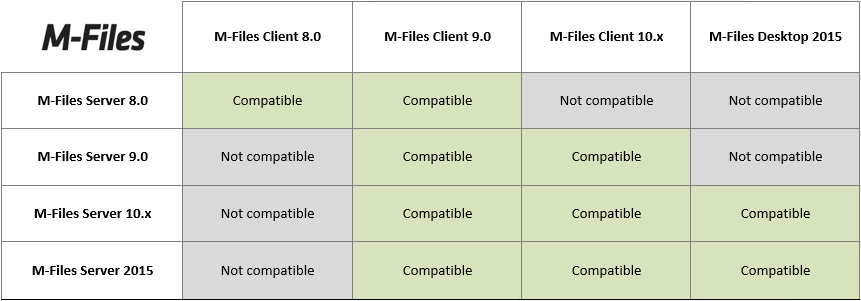
M-Files Server–Client/Desktop compatibility.
Supported installation order
M-Files Client/Desktop is compatible with newer M-Files Server versions from version 9.0 onwards. In other words, if your organization is using M-Files 9.0 or later, upgrading to a newer version can be done either by first installing the new M-Files Server version or by first upgrading M-Files Client/Desktop for the end users – the choice is yours. If your organization requires new M-Files Server features to be taken into use as fast as possible, M-Files Server can, and should, be upgraded first.
M-Files 8.0 and earlier
For M-Files versions 8.0 and earlier, upgrading the M-Files system to a higher version should be performed in the following order:
- Upgrade all workstations, i.e. M-Files Client installations.
- Upgrade the server and possible replica servers.
This installation order should be followed because the one level higher M-Files Client version is compatible with the earlier M-Files Server version. M-Files can thus be normally used with the new M-Files Client/Desktop installations even though the M-Files Server is of an earlier version. If you upgrade M-Files Server first, the document vaults can no longer be used with earlier M-Files Client versions.
Example: An organization is upgrading from M-Files 8.0 to M-Files 9.0. The administrators ensure that M-Files Client is upgraded on all computers within one week. During this week, some of the users begin using the new version before others, meaning that the old and the new versions are in simultaneous use during the transition period. Once all M-Files Client software has been upgraded, the administrators upgrade M-Files Server, enabling all of the new properties of the higher version.
Please see the table further above for ensuring M-Files Server–Client/Desktop compatibility.
Preparing for the server upgrade
Before installing the upgrade on M-Files Server, make sure that your server fulfills the hardware and software requirements of the new version (see M-Files 2015 Technical Data Sheet and M-Files 10.x Technical Data Sheet).
The administrator should also ensure that recent backups of the document vaults are available. The backups may be useful should an unexpected fault situation occur during the server upgrade.
In the event of a fault situation, contact M-Files customer support immediately. Do not attempt to rectify the fault, as solving the fault situation is usually much easier if no additional actions have been performed.
Service Releases
Service releases are smaller M-Files software upgrades that share the same main version number (for example "10.0"), followed by the four-digit version ID for the service release. For instance, versions 10.0.3911.85 and 10.0.3911.92 are service releases for M-Files 10.0 (10.0.3911.3). Usually, the service releases do not contain any new properties, but rather are released if faults requiring repair are detected in the software, or if compatibility with higher versions of other software requires changes to M-Files.
Service release versions are fully compatible between each other and can be installed in whichever order. In other words, whether the service release is installed first on the workstations and then on the server, or vice versa, makes no difference.
Automatic Updates
Automatic Updates is a program that keeps your M-Files software up to date. If there is a newer version of M-Files available, it will be downloaded to your computer and you will be notified about it. Thanks to Automatic Updates, your M-Files installation will always be up to date.
You can open the automatic updates control panel via your Windows start menu or the M-Files icon in your Windows notification area. If you wish to disable automatic updates, you can do so by unselecting the Check for updates automatically checkbox on the Settings tab. You can check for updates manually by clicking the Check now button on the Installation tab.
Upgrading the M-Files OCR Module to M-Files 2015
M-Files Server 2015 does not support the OCR module of the earlier M-Files versions, so you have to upgrade this module after upgrading the server software. See Instructions for enabling the M-Files OCR Module for detailed instructions.
Automatic permissions
If you want to use the extended metadata-driven automatic permissions, these settings must be activated manually for each vault when you are upgrading the vault to version 8.0 or higher. You can find this function in the advanced settings of the vault properties via M-Files Admin. If you have assigned automatic permissions to values in earlier versions of M-Files, it is strongly recommended to check that the permissions are still working as desired after activating them.
Centralized Deployment via Group Policy
You can use the Windows Group Policy feature to automatically distribute M-Files to client computers. Alternatively, you may use any other centralized deployment mechanism that you are familiar with. You can also customize the behavior of the M-Files setup program. For further information on these options, refer to M‑Files Setup: Advanced User's Guide.