Using Document Collections
You can use document collections in M-Files to collect information related to the same topic or theme. Document collections are different from multi-file documents in that all documents in a document collection have their own set of metadata (information about the document). You can use document collections, for example, to collect information related to "Marketing team's internal enablement" or "Safety recommendations for forestry equipment".
Creating a document collection
- Select Create in the task bar at the top left corner of the user interface.
- In the By type list, select Document collection.
- Select Next.
-
Enter the metadata for the object.
Mandatory fields show an asterisk (*).
- Select Create.
Adding documents to a document collection
- Open the context menu for the document that you want to add.
- Select Add to document collection.
- In the Search for document collection search field, enter a part of the document collection's name.
- Select the document collection in the list of search results.
- Optional:
Select Use current document version only to set the document
collection to use the current document version.
Leave the option unselected to set the document collection to always use the most recent version.
- Select Add.
Removing documents from a document collection
- In the listing area, expand the document collection from which you want to remove a document.
-
Expand the Collection members node.
For example:
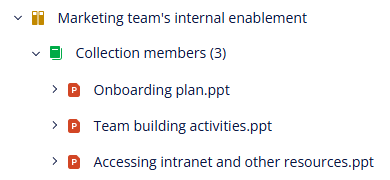
- Open the context menu for the document that you want to remove.
- Select .
- In the Remove collection member dialog, select Remove.
Changing the target version of a collection member
- In the listing area, expand a document collection.
-
Expand the Collection members node.
For example:
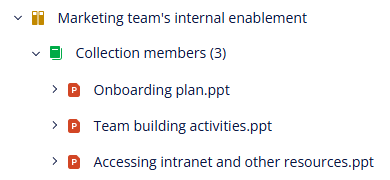
- Open the context menu for a document.
- Select .
- In the Change version dialog, select the target version.
- Select OK.