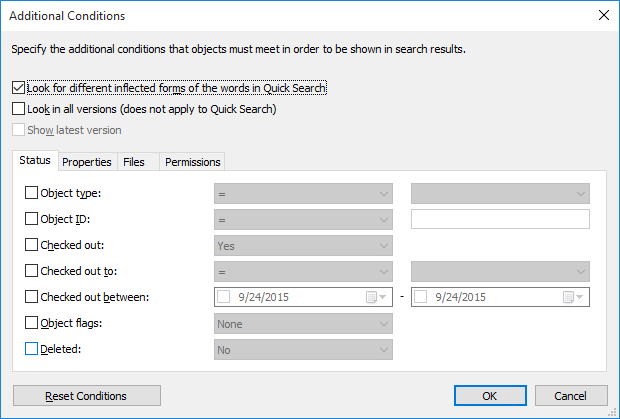Additional Conditions
The Additional Conditions dialog can be launched via the link in the top-right corner of the user interface. In addition to the filter settings, the window contains a few options.
Look in all versions
When you select Look in all versions, the search will be performed on all versions of each document and object. If this option is not selected, the search is performed on the latest versions only.
Look in different inflected forms of the word in Quick Search
To search for a particular word form, remove the default selection from Look in different inflected forms of the words in Quick Search in the advanced search options. When you do this to search for, say, the word corporation, the search results include only those objects that match this exact word, not corporate, incorporated, etc.
Show latest version
When you select Look in all versions, the search will be performed on all versions of each object. If the option Show latest version is on, M-Files will show the newest version of each returned object instead of showing the old version that actually matched the search conditions.
Example: Searching for a Particular Word Form
Steps
Results
Export Conditions
You can use the Export Conditions function to save the search criteria. To access this search-related function, press the Alt key on your keyboard and select .
The generated text file contains the search criteria as a string that can be used with the M-Files API method SearchForObjectsByExportedSearchConditions. For more information on the method, refer to the M-Files API documentation.