The automatic permission settings are located under . You can activate automatic permissions by value, value list, object type or class.
Video: Automatic Permissions
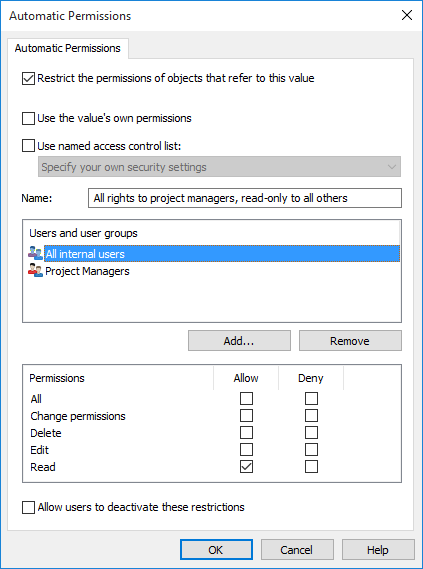
The "Automatic Permissions" dialog for a value list item.
In the above example, automatic permissions have been activated. Read-only access has been granted to all users and a separate access to project managers.
Restrict the permissions of objects that refer to this value
Activate the function Restrict the permissions of objects that refer to this value when you want to activate the automatic permissions.
Use the value's own permissions
You can use the permissions of the associated value or object, such as a project, as automatic permissions.
Then, for example, a house project plan would receive the permissions of the project that is associated with the plan. For example, the House project Haven may have its own permissions that allow access for the project manager and project group only. When this project is associated with the house project plan, the same permissions are granted to the plan. The automatic permissions are then the same as the project's own permissions, so definition of separate automatic permissions for the project is not necessary.
Name
Give as descriptive a name as possible to the automatic permissions set, because this information will be displayed in the client software.
Specify permissions
You can then specify the automatic permissions that are always activated automatically for the object when a value, object, or class using automatic permissions is added to the object's metadata.
For more information on permissions, see New Document. Also refer to the specification of pseudo-users in Pseudo-users.
Allow users to deactivate these restrictions
You can also specify whether the users are allowed to deactivate the automatic permission restrictions created via this value, so that the users can delete the preset automatic permissions if they so desire.
Then accept the automatic permissions specified.
When you have added automatic permissions to a value, object, class, value list or object type, M-Files will display the property definitions in which the automatic permissions are enabled and those in which they are disabled. Make sure that the automatic permissions are enabled for the desired property definition. For more information, see New Property Definition.
The specified value must be selected for the explicit property definition for which you have enabled automatic permissions.