In the document vault advanced settings, you need to define whether you are using Firebird or Microsoft SQL Server for saving document vault information.
Firebird is a SQL database engine integrated in M-Files. As part of the M-Files Server service, it requires no separate installation and is therefore very easy to use. Choose Firebird as the database engine, unless you have a particular reason to choose Microsoft SQL Server. Switching from Firebird to Microsoft SQL Server can be easily done later on if necessary. Changing from Microsoft SQL Server to Firebird is not, however, possible.
Microsoft SQL Server is a SQL database engine that requires purchasing and separate installation. It is recommended to use Microsoft SQL Server with large document vaults, but it also requires that the administrator is already familiar with the Microsoft SQL Server management.
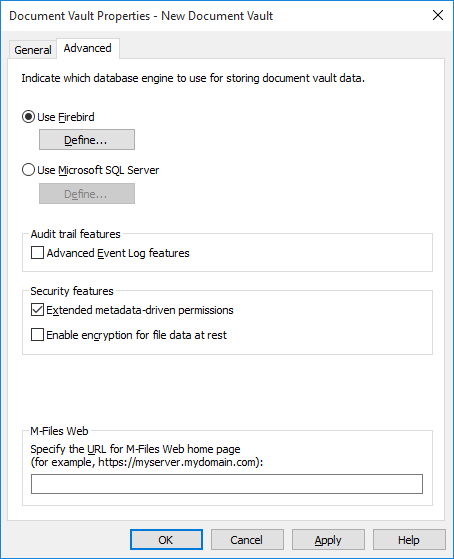
The advanced options of the "Document Vault Properties".
Use Firebird
Use Microsoft SQL Server
Audit trail features
M-Files supports the administration of electronic records and signatures in compliance with FDA 21 CFR Part 11. Electronic signing requires the Electronic Signatures module, which is available for a separate fee. The module includes event logging extensions and electronic signature functionality. The module is activated with an appropriate license code.
In addition to this, vault-specific properties of the audit trail must be activated. Open the Properties dialog of the vault for which you want to activate these features and, on the Advanced tab, enable Advanced Event Log features under Audit trail features. Electronic signatures are automatically enabled as soon as the license code is activated. For more information, see Electronic Signing and Compliance.
Security features
Extended metadata-driven permissions
For vaults created with version 8.0 (or later), the extended metadata-driven permissions are active by default. Otherwise they need to be manually activated. Please bear in mind that you cannot undo the operation.
For more information on automatic permissions, refer to Automatic Permissions. You can activate the automatic permissions by value, value list, object type, or class. For you to be able to use the automatic permissions via a specific property, you should also allow this in the property definition's properties. For more information, see New Property Definition.
Enable file data encryption at rest
This option allows you to use the AES-256 algorithm for encryption of the vault file data at rest. The encryption is compliant with the Federal Information Processing Standard (FIPS) publication 140-2.
- Select the vault in the left-side tree view of M-Files Admin.
- Select .
From the perspective of the end-user, file data encryption is not visible in any way.
Other features
The Annotation and redlining feature enables you to add annotations to documents in the document vault. For more information about annotations in M-Files, see the topics Annotations and Redlining and Using Annotations.
M-Files Web
The text field in this section should contain the URL to your M-Files Web home page. Creating M-Files hyperlinks for documents and objects stored in the vault requires this to be able to include M-Files Web URLs in the hyperlinks.
Make sure the URL starts either with http:// or https://. For example: https://myserver.mydomain.com.