New Document Vault
You can create a new document vault by highlighting Document Vaults in the left-side tree structure of the M-Files Admin and selecting the New Document Vault function from the Action menu.
Video: New Document Vault
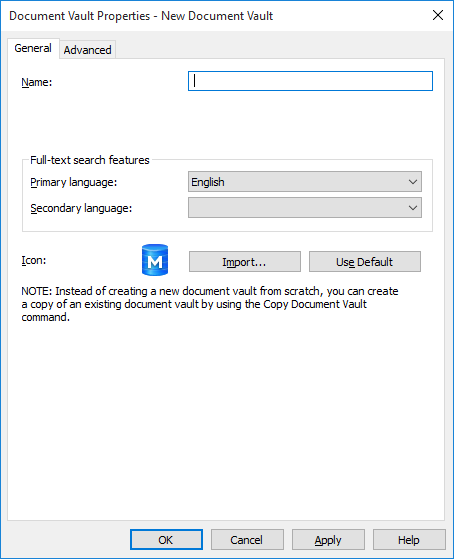
Document Vault Properties.
When creating a new document vault, you need to assign a name for the vault. You also need to determine the language to be used in full-text searches. The selection affects, for example, the way inflected forms of words are dealt with in searches. If the document vault contains material in several languages, it is recommended to select the search language that is used most.
New document vaults appear in the M-Files Admin tree structure under the Document Vaults folder. For more information, refer to Document Vault Overview.
You can also change the icon for an individual vault by selecting Import... and choosing an icon from the list.