You can access the server's notification settings by right-clicking the server connection and selecting Notification Settings. With the notifications enabled, M-Files users are able to request e-mail notifications about object modifications (see also Notification Settings (M-Files Desktop) and "Follow this object" functionality under Metadata Card).
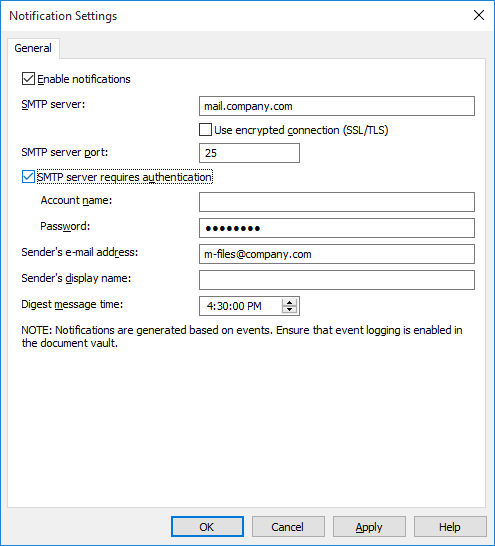
The "Notification Settings" dialog.
Enable notifications
Check this box to enable notifications. After this, you can specify the notification settings.
SMTP server
Specify the SMTP server to be used for sending notification e-mails, for instance smtp.gmail.com. Ask the network administrator for the e-mail server name used by your company.
Use Encrypted connection (SSL/TLS)
Use this checkbox to encrypt your connection with SSL/TLS.
SMTP server port
Specify the SMTP server port to be used. Usually there is no need to change the default value.
The most commonly used ports are 25, 465, and 587. The default ports are 587 (with SSL), and 25 (without SSL).
Sender's e-mail address
The e-mail address defined as the sender of notification messages, for instance [email protected]. The address does not have to actually exist.
Sender's display name
The name of the e-mail sender. Enter the name to display in the notification's From field. Example: M-Files.
Digest message time
M-Files users can choose to receive their notifications as individual messages or as a digest message. Here you can specify the time when the daily digest messages are sent. For more information, refer to Notification Settings (M-Files Desktop).
Notification templates can also be customized. The notifications_template.txt file in the M-Files installation directory contains various notification templates. Messages can include placeholders. For example, to include an object ID in the message text, add the string %OBJID%.
| Placeholder | Description |
|---|---|
| CAUSEDBY | The name of the user who caused the event. |
| CAUSEDBYACCOUNT | The account name for the user who caused the event. |
| FILENAME | The name of the file. |
| HYPERLINKFRAGMENTHTML | An HTML formatted hyperlink containing URLs to the object for M-Files Desktop, M-Files Web, and M-Files Mobile. |
| HYPERLINKFRAGMENTPLAIN | A plain-text formatted text fragment containing URLs to the object for M-Files Desktop, M-Files Web, and M-Files Mobile. |
| INTERNALID | The (internal) ID of the object. The internal ID is always unique for each object of a single object type and within a single vault (see also OBJID). |
| MFILESURL | An M-Files URL that shows the latest version of the object in question. |
| MFILESURLTOVERSION | An M-Files URL that shows the specific version of the object in question. |
| NOTIFICATIONRULENAME | The name of the notification rule that caused the event. Available for notification templates. |
| OBJID | The (external) ID of the object (see also INTERNALID). |
| OBJTITLE | The name or title of the object. |
| OBJTYPE | Object type. |
| OBJVER | Object version. |
| ROLLEDBACKTOVERSION | The version that the object was rolled back to. |
| TIMESTAMP | The time when the event occurred. |
| USERCAUSEDWORKFLOWSTATE_Z | The user who moved the object into a specific state, Z being the ID of the workflow state. |
| VAULTNAME | The name of the document vault. |
| VAULTGUID | The unique identifier (GUID) of the vault. |
| WEBURL | An M-Files Web URL that shows the latest version of the object in question. |
| WEBURLTOVERSION | An M-Files Web URL that shows the specific version of the object in question. |
| PROPERTY_<ID> | The value of the specified property of the object. (Replace <ID> in the placeholder with the ID of the property definition.) |
| OLDPROPERTY_<ID> | The old value of the specified property of the object. (Replace <ID> in the placeholder with the ID of the property definition.) |
| OBJTYPE_<ID> | Values of all the properties that can refer to the specified object type. (Replace <ID> in the placeholder with the ID of the object type.) |
Notification rule messages
You can also create and edit notification rule messages. This enables you to define the content of messages related to each notification rule.
- Add a new notification rule in M-Files Desktop. By accepting it and reopening the Notification Settings dialog, you can find the ID that M-Files has created for the new notification rule.
- Create a new folder in the M-Files Server installation directory for the new notification rule message: You can find previously created message folders in the Server\Data\Notifications directory. If you have access to several document vaults, you can check the document vault ID in M-Files Admin by opening the document vault properties. Create a new folder in the selected document vault and name it according to the added notification rule ID. The directory path can be in, e.g., the following format: C:\Program Files\M-Files\6.0.2236.0\Server\Data\Notifications\{967413FE-14F4-4B78-A236-AFED2A86FAD5}\103. In this example, "967413FE-14F4-4B78-A236-AFED2A86FAD5" is the ID of the document vault in question. The folder name is "103" because that is the ID of the new notification rule.
- Create the defined notifications_template.txt in this folder.