If you are an M-Files Desktop user, you can move to M-Files Desktop Settings.
This is a general description for creating a document vault and its user(s) with M-Files Admin. You can find a more detailed description in the chapter M-Files Admin.
Note: If you chose the evaluation installation option when installing M-Files Server, two vaults are automatically deployed. The "Sample Vault" contains a reference
metadata structure and views for some common information management processes and sample
files to help you to easily evaluate the search. The "My Vault" contains the same
metadata structure and views as the "Sample Vault", but does not contain the sample
content. You can use the structure of "My Vault" as a foundation for your purposes
instead of creating a new vault from scratch. You can also restore the sample structure from the M-Files Server installation folder ("C:\Program
Files\M-Files\<version>\Server\sample\My Vault.mfb" by
default).
You can open M-Files Admin from your Windows start menu. The user interface consists of the left-side tree view for navigation, and of a content section on the right. Most of the content windows also include a task area for the most common operations.
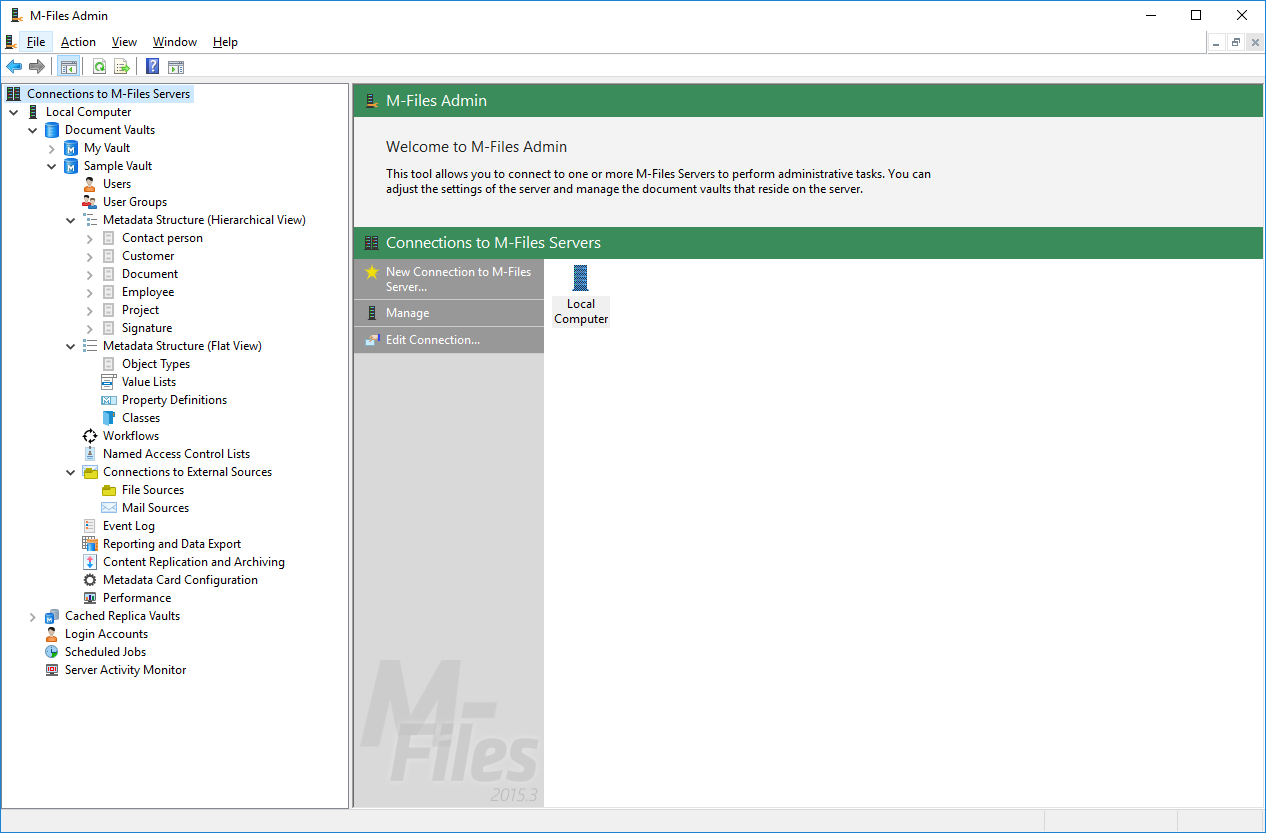
The main window of the M-Files Admin.