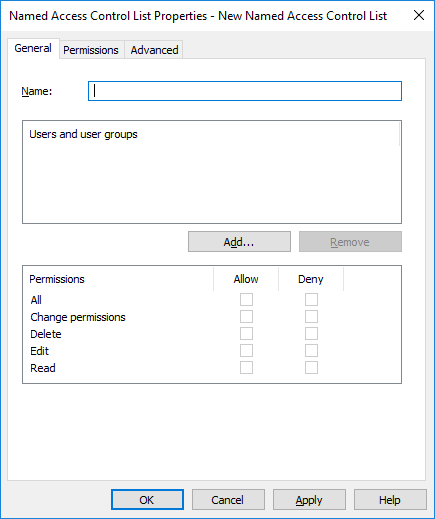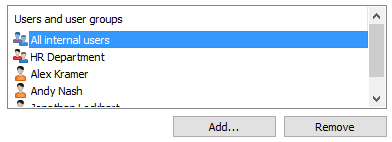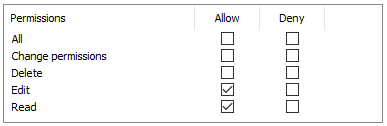Named Access Control Lists
A named access control list is a list of permissions that can be attached to an object. It is a list consisting of one or more subjects (users, user groups, or pseudo-users) and operations (delete, edit, read, or change permissions) that are either allowed or denied to those particular subjects. Named access control lists make managing permissions in M-Files very quick and effortless.
Video: Named Access Control List Permissions
Creating a New Named Access Control List
Steps
Results

Modifying Named Access Control Lists
When you modify a named access control list, the modified permissions are applied to either new and existing objects to which the named access control list is already attached or to new objects only, depending on your choice.