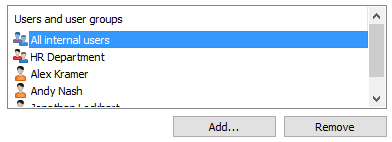Permissions and Automatic Permissions
Permissions
On the Permissions tab, you can specify the users who may see this class.
Automatic permissions
You can activate the automatic permissions by value, value list, object type, or class. You can specify the automatic permissions for each class in the same way as for each value. For more information, see Automatic Permissions.
Note: The actual final object receives automatic permissions when a class with automatic permissions specified is added for the object.
Versions older than 8.0: On the Default Permissions for Objects tab, you can set the default permissions to be applied when a new object in this class is created.