Value list hierarchy
Value lists can have two types of hierarchical relationships.
Internal hierarchical value list
A value list can be hierarchical in itself, meaning that it can contain items and subitems. A parent item collects related subitems. This way, you can create, for example, a value list containing all drawing types hierarchically. The parent object can be for instance a floor plan, with floor plans in different scales as its subobjects.
Regardless of their internal hierarchy, all items in the hierarchical value list represent the same concept (for example, the parent item Floor plan and its subitems Floor plan 1:100 and Floor plan 1:50). If the parent item and subitems represent different concepts, like countries and their cities, create a separate value list for each and define a hierarchical relationship for these value lists.
A hierarchical value list can be created by selecting Same list (defines a value list with internal hierarchy) under This value list is a sublist of the following value list on the Advanced tab of the value list properties. This enables you to create subitems for value list items. For more information, refer to Value List Contents (Individual Values).
Hierarchical relationship between value lists
Customers and related contact persons must be defined as two hierarchically related value lists. The item in the Customers value list (company name) is the owner value for the items in the Contacts value list. The Customers value list is then the higher-level list and the Contacts list is its sublist.
You should define the hierarchical relationship between properties that use these value lists (property definition using a filtered value list). For more information, refer to Property Definitions.
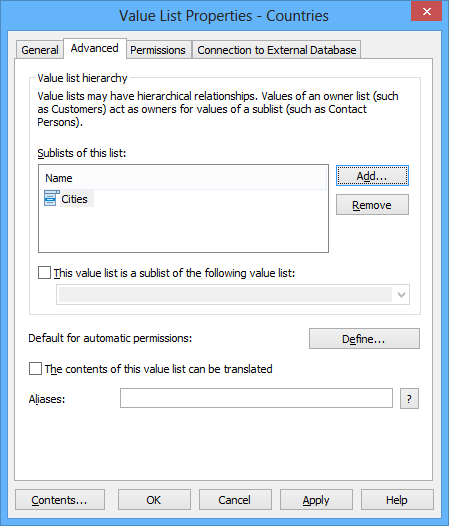
In the advanced settings, various hierarchical relationships can be defined.
Default for automatic permissions
You can activate the automatic permissions by value, value list, object type, or class. You can specify the automatic permissions for each value list in the same way as for each value.
The contents of this value list can be translated
Activate by value list the contents that can be translated to different languages. For more information, see Languages and Translations.
Aliases
Via the Advanced tab, you can define an alias for the value list. For more information, see Associating the Metadata Definitions.