M-Files Reporting Data Services enable data exporting from M-Files to external databases (SQL Server). The administrator can specify manually which data will be exported, or export data on a scheduled basis from M-Files for reporting or other purposes. The M-Files Reporting Data Services functionality is installed in conjunction with M-Files Server.
In M-Files Admin, you can specify by vault which data you want to export for reporting. You can export data for other uses as well. Select Data Export and Reporting in the left-side tree view and create a new data set to export.
General settings for the data set
This tab enables you to define the name and content of the data set.
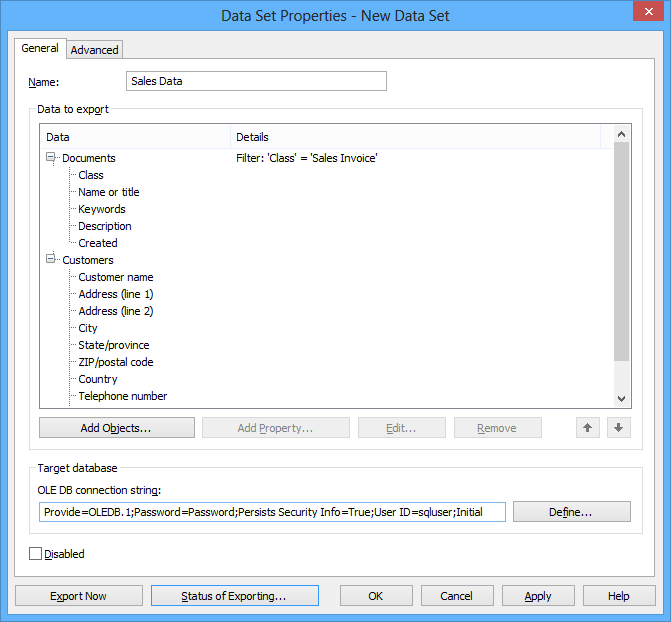
General properties for a new data set.
Name
Give a descriptive name for the data set.
Data to export
Specify the object types and their properties that you want to export to the external database. You can export different customer, project, event data, and so on. Using such data, you can create various reports, such as sales by month, size of the proposal base, or open projects by customer.
OLE DB connection string
For more information, see Connection to External Database.
Disabled
You can disable the data set by selecting the Disabled checkbox.
Advanced settings for the data set
The Advanced tab contains a few useful settings as well.

The "Advanced" tab of the properties dialog for a new data set.
User identity
Select a user whose identity you want to use to read data from M-Files to the reporting services. The most suitable user is a "regular" user without any extended rights. If you use, for example, your own user identity that has a system administrator role, data that you do not want to expose to all users could end up in the reports displayed by the client software.
Scheduling
Use scheduling if you want to update the data exported to the reports at certain intervals. It is recommended to schedule the data export to be performed once a day/week/month. The reports are updated at the same time. If you do not select scheduling, the data will not be updated after export.
You can also create a separate update link in the reporting services so that the user can update the report in the client software whenever desired. For more information, please contact M-Files Technical Support: [email protected].
Property history and old values
You can specify by property whether the property's change history or old values should also be exported. If you want to export the property's change history or old values, go to the General tab, select the property whose history data you want to export and click Edit... Finally, select the History and Old Values tab.
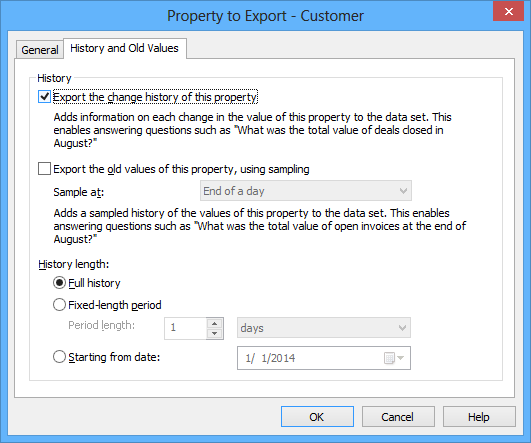
You can also export the change history or old values with the property.
Export the change history of this property
The change history adds an entry of each change in the property value to the data set. This makes it possible to answer questions such as this: "What was the total value of deals closed in August?" The report interprets change from No status to Yes status during August.
Export the old values of this property, using sampling
Sampling adds the sampling history of this property to the data set. This makes it possible to answer questions such as this: "What was the total value of open invoices at the end of August?" The report generation then calculates the total value of open invoices with the status Not paid at a specific point in time.
Sample at: You can specify whether the sample is to be taken at the end of the day, week, month, or year. Then the sample is taken at the last moment of the day in question.
You can specify the length of the time period for the change history or sampling. If the frequency of sampling is high (for instance daily), it is recommended to restrict the length of the history period in order to avoid expanding the database unnecessarily and to increase the speed of the export function.
History length
You can export the full history, history data for a specified fixed-length period, or data from a specific date onward.