M-Files supports quick searches and advanced searches.
General search criteria
Search all objects: With the default setting, Search all objects, M-Files searches for all objects on the basis of the search strings (unless more specific search criteria have been defined in the advanced search).
Predefined search criteria
Predefined search criteria can be used to speed up the search. You can search for objects according to a certain object type or the modification date:
- Search only: by object type
- Search only: documents modified today or within the last week/month/year
- Search only: documents I have accessed today or within the last week/month/year
Other search functions
You can clear all search criteria with the Reset All button in the top-right corner of the user interface.
Search results
The order in which the search results are listed is based mainly on frequency or recency of use. The main idea is to emphasize things that are relevant for the user. The following information is of primary importance for providing search results:
- When was this document or other object created?
- When and how many times was the document or other object edited?
- When and how many times was it processed?
For more information, see Finding Documents and Other Objects.
Emphasizing the search words
When you make a search in M-Files, your search terms are marked in yellow on the listing area as well as on the metadata card and file content (preview). When preview is in use, M-Files highlights the search terms in yellow in the file contents for common file formats (Word, Excel, PowerPoint, Outlook, etc.).
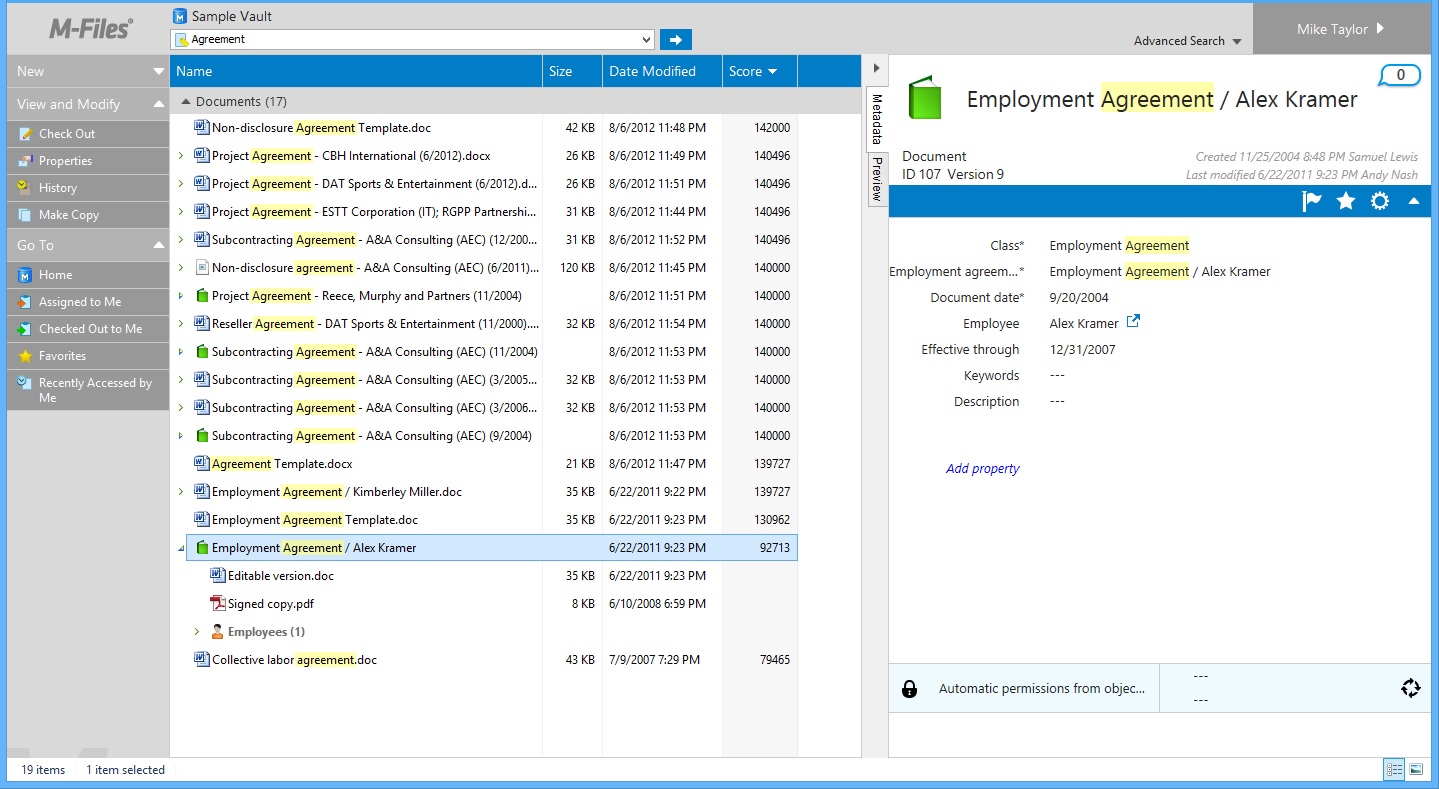
Results of a quick search in the user interface.