M-Files vaults are also accessible via a web browser. This means that you do not have to install M-Files Desktop on the computer if you are planning to use M-Files exclusively via M-Files Web.
You can access M-Files from any computer that has web browsing capabilities. Ask your system administrator for the address of M-Files Web in your organization. Or if you are looking for instructions on how to set up the M-Files Web connection in your organization, please refer to Enabling Web and Mobile Access.
For additional security, M-Files can be configured to require a pre-shared key in addition to the user's username and password. This provides an additional level of security without requiring users to open a VPN connection for accessing M-Files. For more information, see Accessing M-Files Vaults without VPN. In case your organization is using federated identity management, see Deploying SAML v2.0 for M-Files Authentication.
Logging in to M-Files Web
- Navigate to the M-Files Web address provided by your system administrator or an M-Files
consultant.
- Let's say the name of your vault is Sales Tracker. In this case, the connection address can be, for example, https://sales-tracker.cloudvault.m-files.com for cloud-based deployments, or http://sales-tracker.mydomain.com/ for on-premises vaults. Within your corporate network, the connection protocol might be HTTP instead of HTTPS.
- Input your login credentials or select Log in with current Windows credentials.
- If you have access to several vaults, select the vault you want to connect
to.
- If you have access to only one vault, you will be connected automatically.
Using M-Files Web
M-Files Web enables you to use all the basic M-Files functions, including eSigning for workflow state transitions (see Electronic Signatures).
The user interface is also highly similar to that of M-Files Desktop. M-Files versions 10.2 and later also provide a similar metadata card and preview functionality as M-Files Desktop.
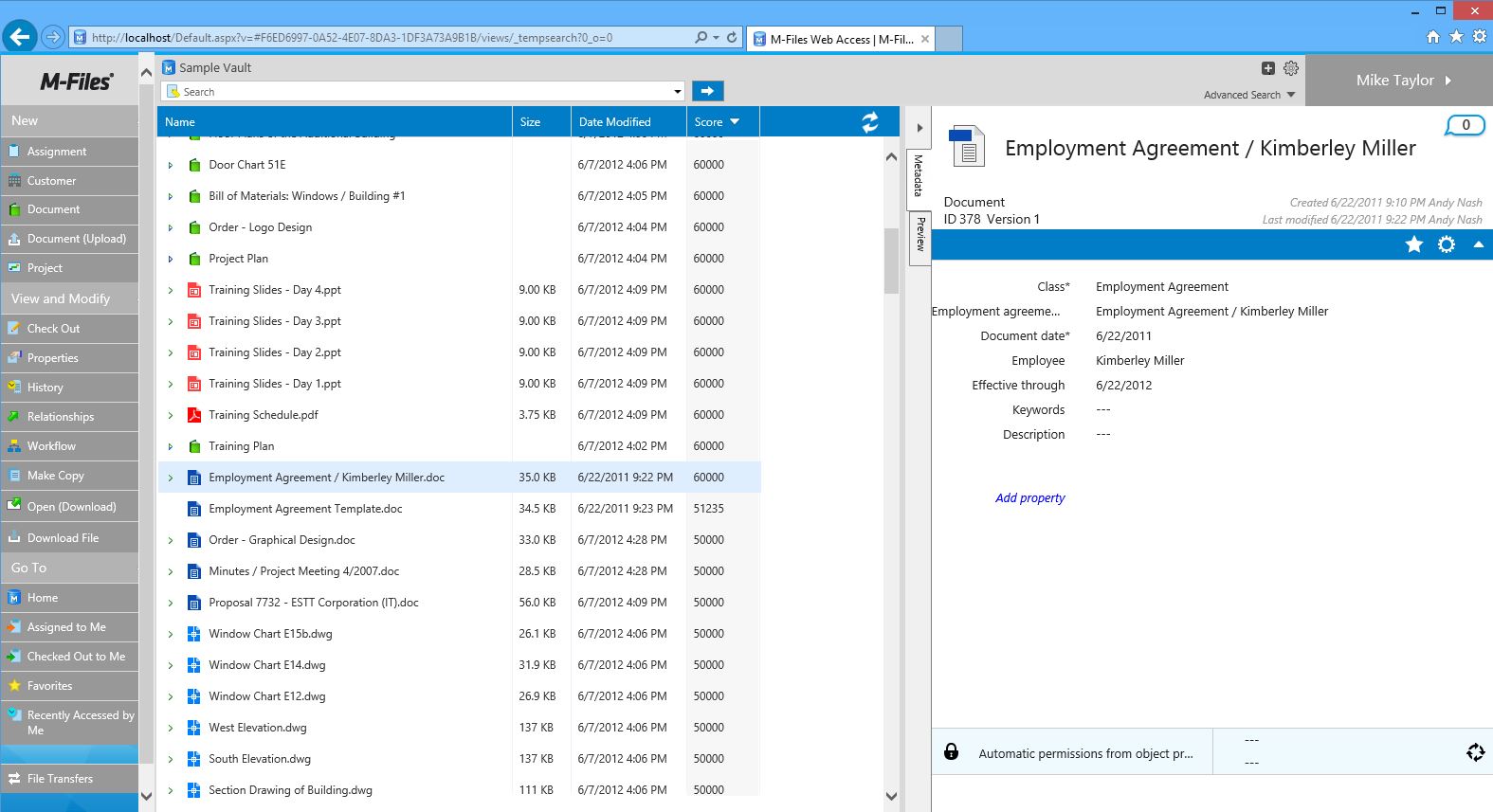
M-Files Web for M-Files 2015.
For more information on the user interface components, see Using M-Files Desktop.