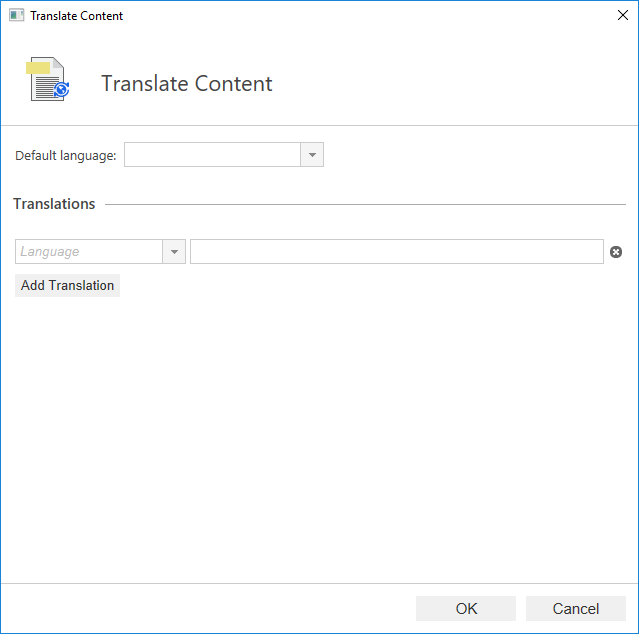Adding Translations for Configuration Values
Note: This content is no longer updated.
For the latest content, please go to the user guide for M-Files Online. For information on the supported product
versions, refer to our lifecycle policy.
You can add translations for certain configuration values.
If you are for example configuring a metadata card description for a certain object type, you may add translations for the text used in the description, so that a vault user with the appropriate language settings can see the description on the metadata card in the correct language.
Do the following steps to add translations for a configuration value:

 )
shown in the value field.
)
shown in the value field.