Metadata card
The metadata card contains important information about the object. For example, the title, creation time, author, and class of a document. Click the Metadata tab to open or close the metadata card or drag the left border of the window to resize it.
Click the different parts of the screenshot for a description of the metadata card sections.
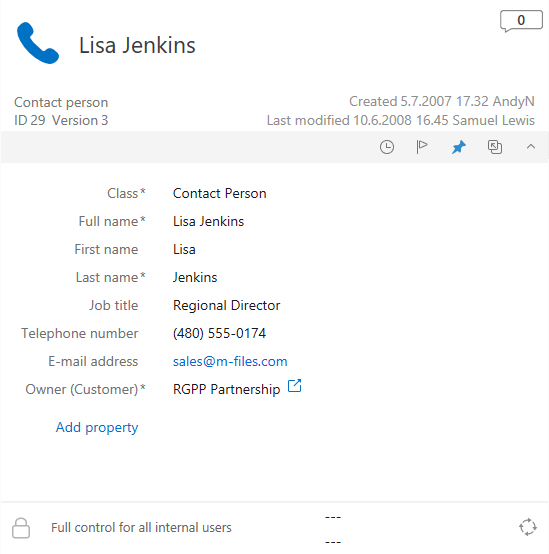
Object comments
Click the comments icon () to see the comment view. In the comment view, you can see and add comments to
the object. For more information, see Object comments.
Metadata card option ribbon
The option ribbon contains options related to the selected object and the metadata card.
| Icon | Action |
|---|---|
| Opens the History dialog of the object. | |
| Sets the object as followed or unfollowed. When the object is set as followed, you get an
email notification when someone changes the document. For more information on notifications,
see Editing notification settings in the Classic M-Files Desktop. Note: The person who changed the object
does not get a notification. |
|
| Pins or unpins the object. | |
| Opens the metadata card in a new window. | |
| Hides or shows the title area of the metadata card. |
Object metadata
Metadata helps you to find objects in M-Files. Metadata is the information related to an object. For more information, see Object metadata.
Object permissions
Click the permissions area to open the Permissions dialog. In the dialog, you can change the permissions for the object. For more information, see Object permissions.
Object workflow
Use the workflow options select a workflow and a workflow state for an object. For more information, see Workflows.
Video: Introduction to Metadata Cards in M-Files