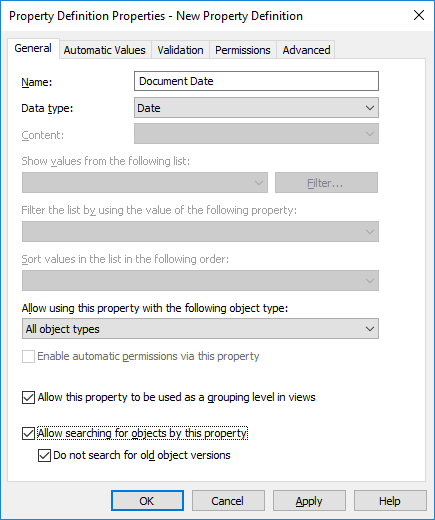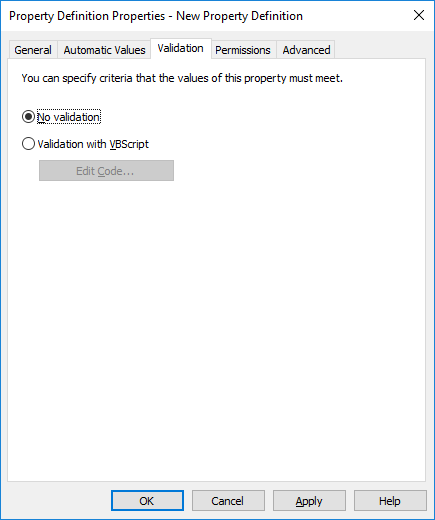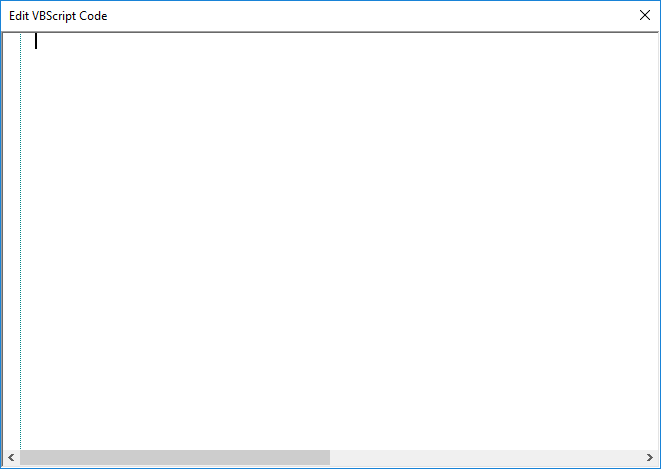Automatically Validating Property Values
On the Validation tab of the Property Definition Properties dialog, you can define the criteria that the values of a specific property should meet. For example, with validation you can ensure that the property value contains a required number of characters. In this way, you can verify that the customer phone number or invoice number is added correctly on the metadata card. You can also validate that, for instance, the value can be accepted in relation to other properties or that the value is not empty.
Validation is specified by using variables, generic features of VBScript, and M-Files API. The following M-Files variables can be used for validating property values: PropertyDef, PropertyValue, ObjVer, DisplayID, Vault, CurrentUserID, CurrentUserSessionInfo, VaultSharedVariables, SavepointVariables, TransactionCache, MFScriptCancel, GetExtensionObject, MasterTransactionID, CurrentTransactionID, ParentTransactionID. For more information about the variables, refer to Available VBScript Variables.
By default, validation is considered successful. Invalid values are thus detected using conditional statements and should any of the conditions specified in the validation be met, then an error should be raised, prompting the user to correct the invalid value (for instance, Err.Raise MFScriptCancel, "The property must have a value of at least 10 characters.").
Complete the following steps to add value validation for a property: