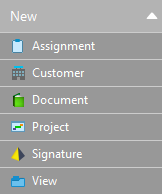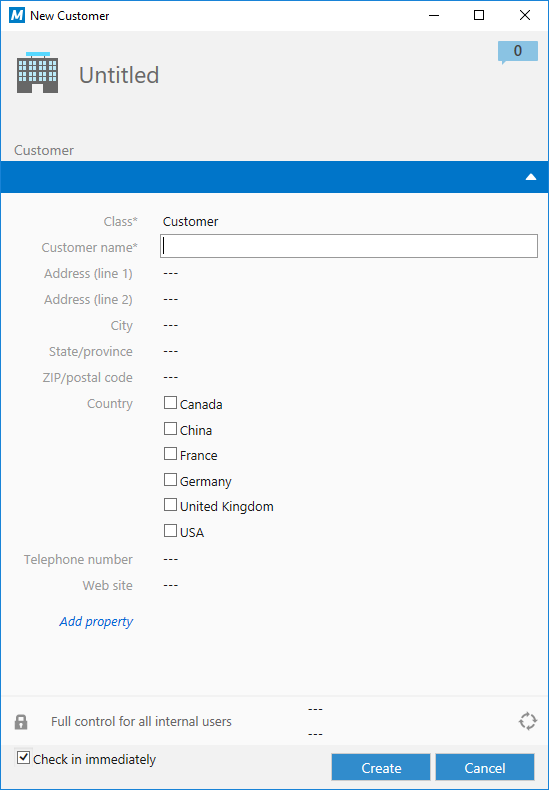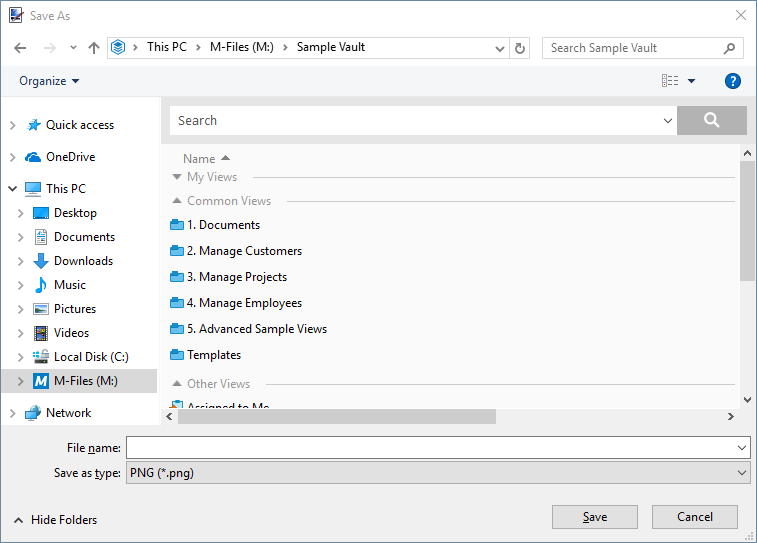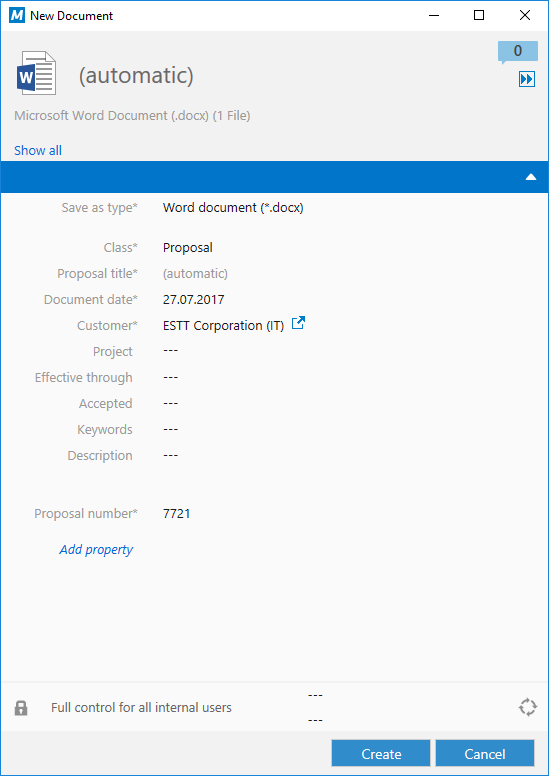Creating New Objects and Saving Documents to M-Files
Creating new documents or other objects in M-Files, or saving documents from other applications to M-Files, is very simple and straightforward. This quick tutorial shows you how it is done.
Video: Saving Information with Metadata
Creating New Objects in M-Files
You can create new objects by clicking the Create button, or by clicking the desired button under the Create section in the task area:
Saving Documents to M-Files from Other Applications
M-Files supports all file types and you can save documents from any application to M-Files. Documents are saved to a document vault and then described with metadata. You do not have to save documents into a particular folder or location as M-Files organizes content automatically into relevant views based on document metadata.
Certain applications, such as AutoCAD, Microsoft Word, Microsoft Excel, or Microsoft PowerPoint, have an M-Files ribbon that you can use to easily save new documents to M-Files. If the application you are using does not have the ribbon, you can still use the Save As... function of the application to save your document to M-Files.
Complete the following steps to save a document to M-Files from another application:
For more information on creating objects and saving documents in M-Files, see Adding Content to Vault.
Now that you are up to speed with the ways documents are created and saved to M-Files, proceed to Using Document Templates for a tutorial on how to take advantage of document templates when creating new documents.