Working Offline
You can access and modify documents stored in an M-Files vault without a network connection – as long as they have been marked to be available offline. There are two ways to do this: you can 1) explicitly mark individual documents to be available offline or 2) create offline filters to make sure documents with a defined set of properties are always available regardless of your network connection.
Mark for offline availability
To mark a single document available in offline mode, right-click it and select from the context menu.
Offline filters
With offline filters, you can mark documents to be available offline according to certain criteria. You can, for example, choose to have all the documents you have read or modified within the last two weeks, or all the documents related to a certain customer, to be available whether you are online or not. This is a dynamic way to define offline availability for documents: M-Files periodically checks whether there are new documents that fulfill the criteria of your filter, and then makes sure they are all at your disposal when you do not have a network connection available.
You can create a new offline filter by right-clicking an existing view in the vault and by then selecting Mark for Offline Availability from the context menu, or by creating a new offline filter from scratch. For instructions on how to do that, see Offline filters.
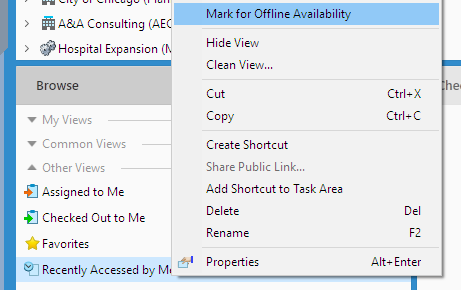 Marking an existing view to be available offline.
Marking an existing view to be available offline.Accessing and editing documents in offline mode
You can access the offline mode by clicking on your username in the upper-right corner of the user interface and selecting Go Offline from the context menu.
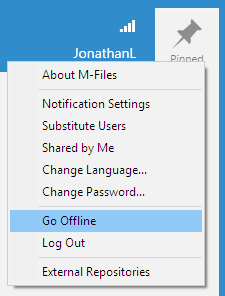 The Go Offline command.
The Go Offline command.When you are in offline mode, you can find the documents available to you via the built-in view called, you guessed it, Offline. You can read and edit documents the same way as when you are online. The only difference is that when you are offline, you cannot check in any objects once you have checked them out for editing. They can be checked in as soon as you are online again.
You can find the  command above the listing area or via the same menu you used to activate the offline
mode.
command above the listing area or via the same menu you used to activate the offline
mode.
