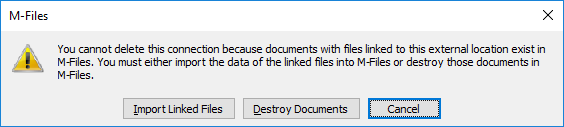Note: This content is no longer updated.
For the latest content, please go to the user guide for
M-Files Online. For information on the supported product
versions, refer to our
lifecycle policy.
Complete the following steps
to delete a connection to an external source:
-
Open M-Files Admin.
-
In the left-side tree view, expand a connection to M-Files server.
-
Expand Document Vaults.
-
Expand a vault.
-
Expand Connections to External Sources and then select
File Sources.
-
Right-click the connection that you want to delete and select
Delete from the context menu.
-
Click Yes at the prompt to confirm the deletion.
- Optional:
If the type of the connection you are about to delete is
Link, you must choose between the following
options:
- Import Linked Files: The documents obtained via
the connection are imported to M-Files, but the link
between the documents in M-Files and the files on
the file system will be disabled. When you select this option, the
connection imports the files from the file source and after the import is
complete, you may delete the connection. The files on the file system and
the documents in M-Files will continue to live their
own lives independently of each other.
or
- Destroy Documents: The documents obtained via the
connection are destroyed in M-Files, but the
previously linked files remain on the file system. The external folder will
no longer be linked to M-Files and the files
previously obtained via this connection are available in the external
location only.
or
- Cancel: This option cancels the
operation.
The selected connection is deleted and files are no longer
imported or linked from the selected file system location to M-Files.