Enabling Translatable Object Titles
To use translatable object titles, you need to have the
desired languages added as vault languages in the Languages and Translations dialog. However, it is not required that the
metadata structure is translated into those languages.
Note: This feature is not supported in the M-Files
add-ins such as M-Files Add-in for Teams and SharePoint
Online.
Note: This content is no longer updated.
For the latest content, please go to the user guide for M-Files Online. For information on the supported product
versions, refer to our lifecycle policy.
The translatable object title configuration allows you to give objects titles in different languages. When an object has multilingual titles, the translated names can be used as search criteria. You can search for and find documents and other objects in your own language regardless of the original object's language. The language version that matches the Vault language in the Change Language dialog is used on the title area of the metadata card, listing area as well as in notifications and value lists.
To enable translatable object titles, do the following steps:
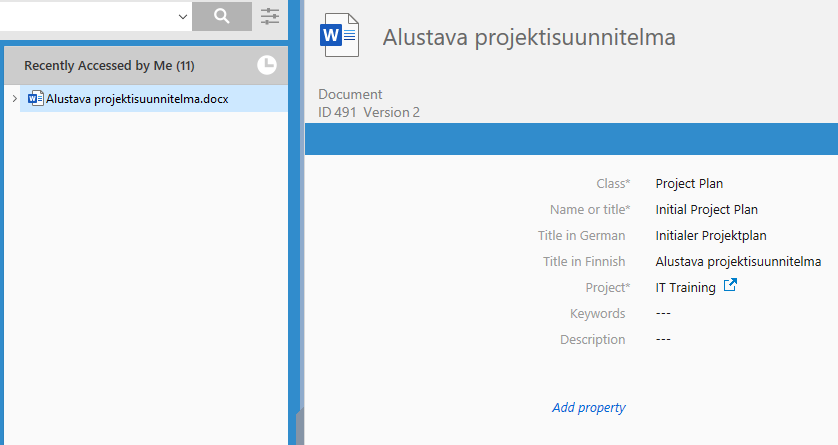 An example of a Finnish object name property on the metadata card and listing
area.
An example of a Finnish object name property on the metadata card and listing
area.Note: After you have saved the changes and M-Files Server has been
restarted, end users must log out from and log back in to the vault to be able to
use translatable object titles. You can
log out all vault users by restarting the vault, but taking a vault offline should
always be done in a controlled manner and the vault users should be
notified beforehand.
Tip: You can use metadata card configuration rules to show the translated object titles
after the actual Name or title property.
