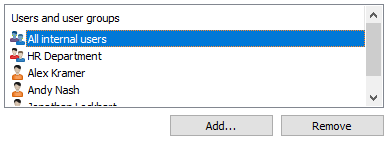Named Access Control List Permissions
Note: This content is no longer updated.
For the latest content, please go to the user guide for M-Files Online. For information on the supported product
versions, refer to our lifecycle policy.
Access for viewing the selected access control list can be defined on the Permissions tab. The selected list can be made invisible to certain users.
Note: The system administrator and all users with full administrative access to the document
vault in question always see all the named access control lists.