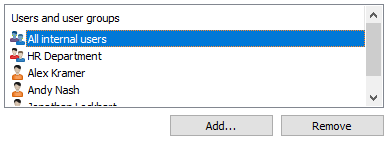Object Type Permissions
Note: This content is no longer updated.
For the latest content, please go to the user guide for M-Files Online. For information on the supported product
versions, refer to our lifecycle policy.
Access for viewing this object type and creating objects of this type can be defined on the Permissions tab.
If the user does not have the permission to view the name of the object type, it is not available for selection in M-Files Desktop (for example when you are creating a new object or search). Even if the object type name is hidden, the user can see the objects themselves in views or search results, for example.
If you cannot see the object type name, you do not have the permission to create objects of this type either. However, the user may have the permission to see the name without having permission to create new objects.