Managing Server Licenses
To use license automation, make sure that the server's firewall lets outbound traffic to the M-Files licensing server at https://mfmgmtapiprod.cloudvault.m-files.com and https://login.m-files.com on port 443.
To open license management settings in M-Files Admin, open the context menu for your M-Files server in the left-side tree view and select License Management.
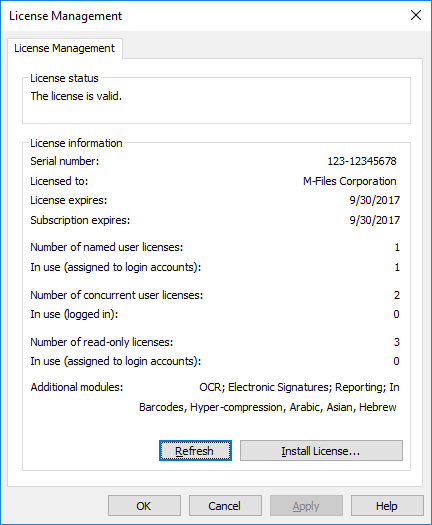
M-Files license management dialog.
License status
The status of the license is shown here. Users receive a notification before the license expires.
Serial number
This is your M-Files serial number.
Licensed to
You can see the license holder here. This confirms that your organization is the registered user of the software.
License expires (refreshes automatically)
If your on-premises subscription uses license automation, the server license is valid for the next 30 days, unless your subscription expires sooner. The validity is refreshed automatically each day.
License automatically last refreshed
This field shows the most recent date and time when the license information was successfully synchronized with the license server.
Subscription expires
Subscription expiry date. During the subscription period, you are entitled to all M-Files version updates free of charge. You also need to have an active M-Files subscription to receive customer support free of charge.
Number of named user licenses / In use
The number of licenses installed is displayed for each license type separately. Below that, you can see the number of licenses in use. Named user licenses are assigned to individual login accounts. For more information about license types, refer to License type.
Number of concurrent user licenses / In use
The number of concurrent user licenses in use is determined by the number of currently logged in users using this license type. A license is reserved when a user with this license type logs in to M-Files. When the user logs out of M-Files, the license becomes available. For more information about license types, refer to License type.
Number of read-only licenses / In use
A read-only license lets the user only read content. It does not let the user create or modify documents in the document vault. For more information about license types, refer to License type.
Additional modules
Here you can see the additional modules to which you have access, such as the OCR module.
Refresh
The Refresh button brings the "in use" license data up to date.
Install License
To install your license manually, select Install License and enter the serial number and license code you have obtained. Then select OK.