Adding a New Connection to M-Files Server
Important information
- When you use the gRPC protocol for connections between the M-Files server and M-Files clients, a valid TLS certificate must be in use on the server for connection security and encryption.For instructions, see Managing Server Certificates
- For RPC encryption to operate, the user as well as the computer must be able to authenticate to the server computer. In practice, this requires that the client computer belongs to the Windows domain and that the user is a domain user.
To set up a new connection to M-Files server in M-Files Admin, select Connections to M-Files Servers in the left-side tree view. In the task area, click New Connection to M-Files Server.
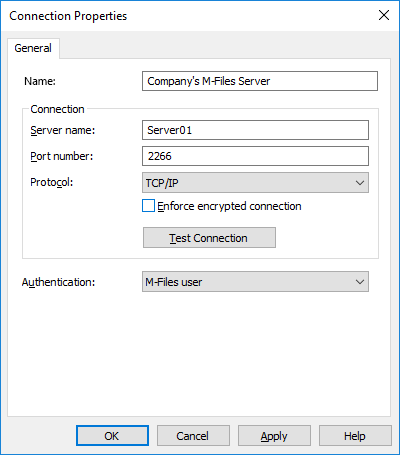
Name
First assign a name to the connection.
Connection / Server Name
Enter the network name or IP address of the server on which M-Files Server has been installed and that contains the document vault.
Connection / Port Number
The server was specified in the previous field, and in this field you specify the port to connect to on the server. Enter the server port number to connect to. M-Files uses port 2266 by default.
Connection/Protocol
Specify the protocol to be used for the network connection. The following protocols are available:
- gRPC — strongly recommended
- Local gRPC
- TCP/IP — legacy
- SPX — legacy
- Local Procedure Call (LPC) — legacy
- HTTPS — legacy
Enforce encrypted connection
Enable this option to secure communication between M-Files Admin and M-Files Server with RPC encryption.
RPC encryption does not require Internet Information Services or any other additional components and is often the simplest way to achieve encryption of network communication between the client software and M-Files Server in the organization's internal network.
The option is available for the TCP/IP and gRPC protocol. If the protocol is HTTPS, the connection is always encrypted at the HTTPS protocol level. For connections from outside the organization's internal network, HTTPS or VPN should still be used, as RPC communication to the default TCP port, 2266, is often blocked by firewalls.
For more information on encrypted connections and instructions on how to configure the server to require encrypted connections, refer to Protecting Data in Transit with Encryption in M-Files.
Specify HTTP proxy settings
You can specify an explicit forward proxy server for a server connection that uses the gRPC or HTTPS protocol. This can be necessary if your organization wants to route all traffic through a forward proxy server.
- If you selected gRPC as the protocol, enter the protocol, the address of the proxy server, and optionally the port number in this format: <protocol>://<server address>:<port number>. For example, http://exampleserver.com:80.
- If you selected HTTPS as the protocol, the protocol is HTTPS by default and you must only enter the address of the proxy server and optionally the port number in this format: <server address>:<port number>. For example, exampleserver.com:80.
Connection / Test Connection
You can test the operation of the connection to M-Files server with the Test Connection button.
Authentication
Specify the method M-Files Server is to use for authenticating the user. The authentication options are Current Windows user, Specific Windows user and M-Files user.