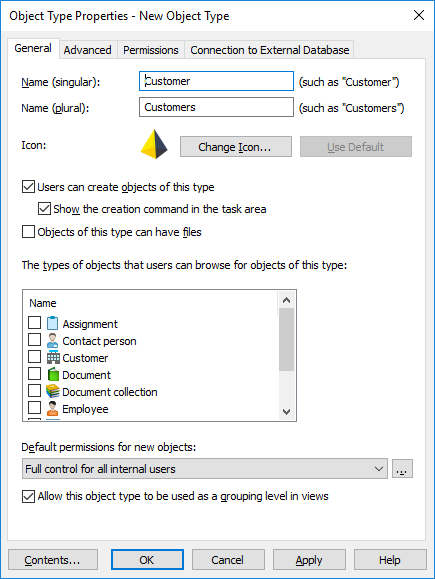Creating a new object type
- Open M-Files Admin.
- In the left-side tree view, expand a connection to M-Files server.
- Expand Document Vaults.
- Expand a vault.
- Expand Metadata Structure (Flat View).
- Select Object Types.
- In the task area, select New Object Type.
- In the Name (singular) field, enter a name for the object type in the singular form.
- In the Name (plural) field, enter the same name in the plural form.
- Optional:
To change the icon of the object type, select Change
Icon.
- Select an icon from the list or select Browse to browse for a different icon file.
- Select OK.
If you want to restore the default icon, select Use Default. - Optional:
If you want that users can create objects of this type in M-Files, select
the Users can create objects of this type check box.
- If you want the object type to appear under the Create menu in the top area and the task area, select Show the creation command in the task area.
- Optional: If you want that users can add files into objects of this type, select Objects of this type can have files.
- Optional:
In the The types of objects that users can browse for objects of this type
list, select the object types that users can browse when they double-click an object of this type or
open the context menu for an object and select Browse Relationships in M-Files.
This setting does not affect the related objects that are shown in the listing view (search results or a view) below the main object.Note: If you remove a selection for an object type here, the related tabs for that object type will be deleted from the workspace.
-
In the Default permissions for new objects drop-down menu,
select the default permissions for new objects of this type.
To adjust any permission settings, select the button.
- Optional: Select the Allow this object type to be used as a grouping level in views check box so that users can use this object type to define a grouping level within a view.
- Optional:
To define an object type hierarchy, automatic permissions, a separate metadata
search index, or aliases for the object type, select the
Advanced tab.
For more instructions, see Advanced object type properties.
- Optional:
To refine the permissions for the new object type, select the
Permissions tab.
For more instructions, see Object type permissions.
- Optional:
To use an external database as the source of the objects for the new object
type, define the external database connection on the Connection to
External Database tab.
For more instructions, see Connections to external databases for Object Types.
- Select OK.