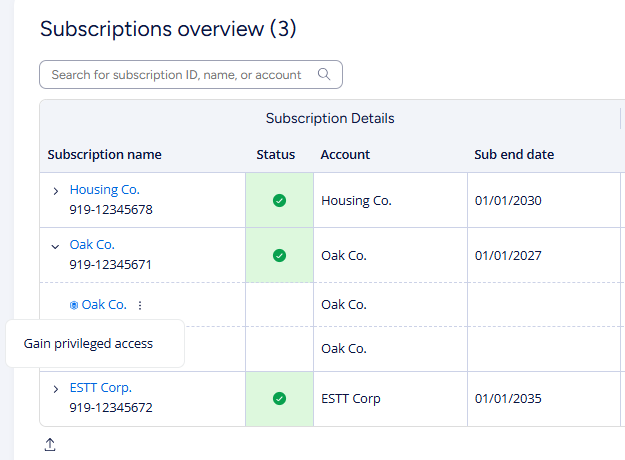Gaining privileged access to install unsigned vault applications
You must have a Subscription admin access to the subscription.
Only Service admins can open the Service Overview page. In Premium Cloud or Partner Cloud, anyone who is a Subscription admin on the administrative subscription is automatically a Service admin for the Cloud service (including all client subscriptions under that administrative subscription). If the Service Overview page opens for you, this means you already have a Service admin role.
Two-factor authentication is required to open the Service
Overview page when you use Entra ID. If you cannot open the page after sign-in, use a direct link that includes your
subscription ID. For example: https://manage.m-files.com/{subscriptionId}/service-overview.
Sign in with a federated identity (for example, Entra ID) and two-factor authentication to obtain the privileged access required to install unsigned vault applications. An M-Files account can open the Service Overview page and access vaults, but it grants only ordinary full control and does not allow the installation of unsigned code. Use the Service Overview privileged-access flow (authenticated via federated MFA) for unsigned installations. Access granted through this flow lasts seven days, and Manage limits the number of simultaneous privileged accesses; older accesses can be revoked early if capacity is reached.
- Log in to M-Files Manage at https://manage.m-files.com.
- Select the Service Overview page from the environment selector drop-down menu:
- Expand that subscription to show its vaults.
- Find the vault where you want to give unsigned app installation consent.
-
Select the three-dot menu (
 ) and then Gain privileged
access:
) and then Gain privileged
access:
- Wait approximately 15 minutes while the system processes your access request.