Overview
This section is about the M-Files Manage user interface.
This section is about the M-Files Manage user interface. Select on different parts of the screenshot for a description of the areas in the user interface.
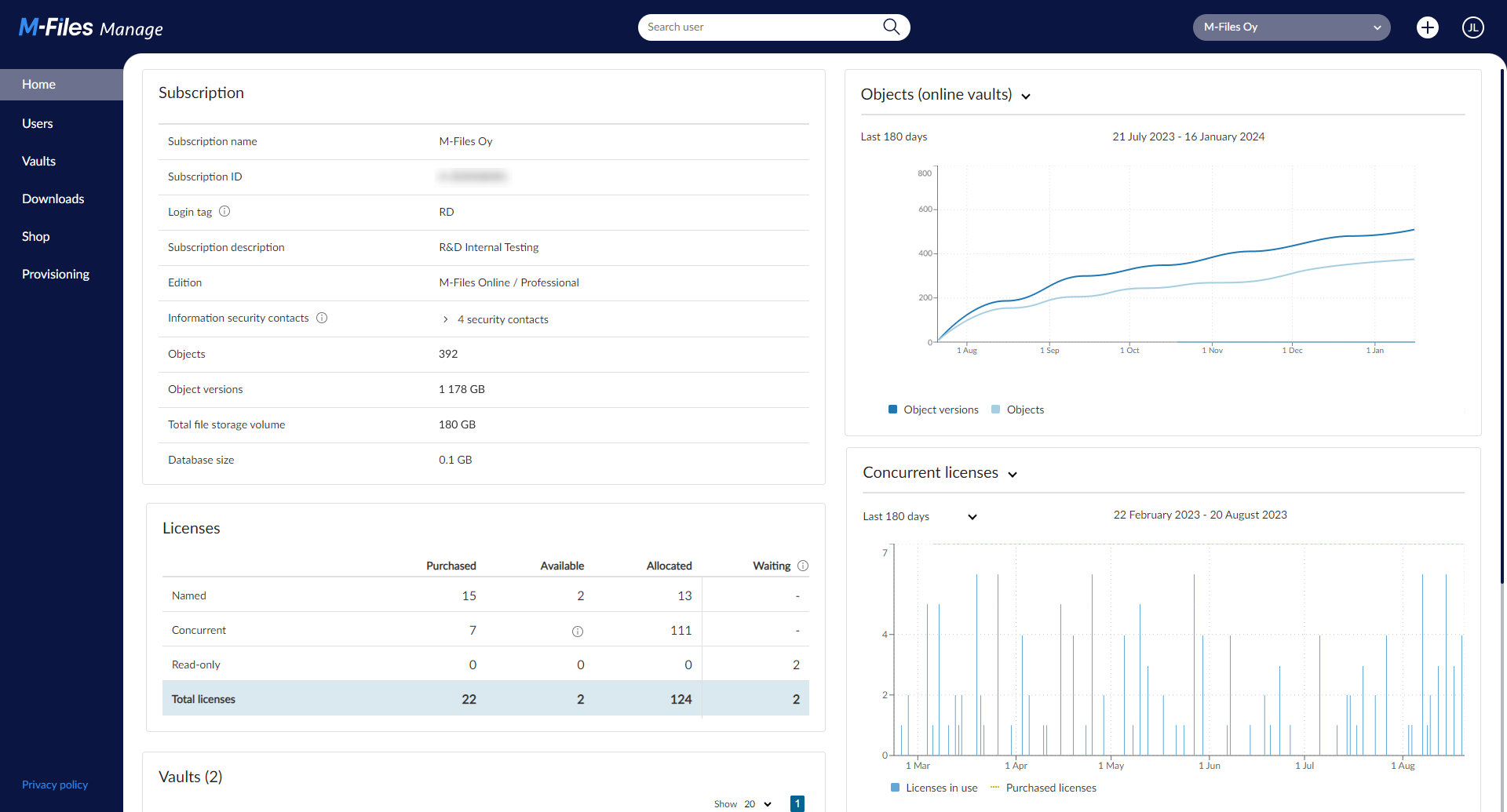
Create options:
Select the information icons (![]() ) in the user interface for more information about other elements.
) in the user interface for more information about other elements.
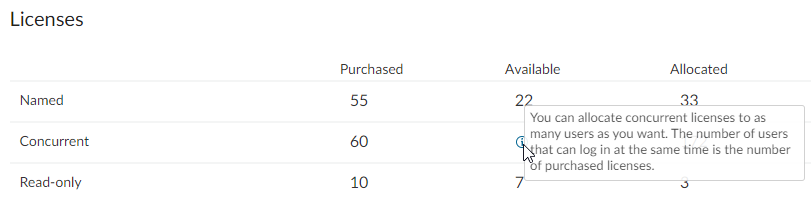
Example of an M-Files Manage tooltip.
Home page
The Home page shows information about your cloud subscription, licenses, and vaults.
- The Subscription section shows information, such as the subscription name, ID,
login tag, subscription description, M-Files edition, and
information security contacts.
- You can add and edit the information security contacts. M-Files sends these contact persons information about security updates and potential issues related to the subscription.
- The Licenses section shows the number of licenses in total and in use by license type.
- The Subscription in numbers section shows information, such as the number of objects and object versions, total file storage volume, and database size.
- The Microsoft 365 section provides a quick and easy way to set up a connection with Microsoft 365. For more information, see Setting up a Microsoft 365 connection.
- The Quick links section provides shortcuts to useful M-Files guides and resources. Select a link to navigate directly to the corresponding resource.
- The insights sections show you how efficiently your M-Files
is used.
- In the first insight section, you can see how the number of objects and database size have increased in the subscription. By default, visualized data about objects is shown. Select the widget heading to show the database size graph instead.
- In the second insights section, a graph of user license usage is shown.
- The Vaults section lists the vaults in the subscription. Select the vault name to see more information about a vault.
Important information
- The graph of objects and object versions does not show data from vaults that are offline.
- The number of objects and object versions include deleted objects. To permanently remove objects from the vault and object count, you must destroy deleted objects separately.
The data shown on the Home page helps you scale the M-Files environment in a timely manner and, this way, prevent user license or database outage situations. The data in the insights sections can also be of special interest to you when you take M-Files into use or make some changes in your business processes.
Users section
The Users section lists subscription-level information about the users and the vaults to which they have access.
- Edit and disable users. *
- Give users admin rights.
- Reset user passwords.
- See and create application accounts.
*) Access admins can edit other access admin users and users that do not have access to M-Files Manage.
Vaults page
The Vaults page shows information about all vaults in the subscription including the number of users, objects, and files, and database size. On this page, you can specify trusted persons for vaults and download vault application logs.
Downloads page
On the Downloads page, you can download the latest installation packages for M-Files Desktop (end user) and M-Files Admin (vault management).
Shop page
On the Shop page, subscription admins and billing admins can add available user licenses to the subscription and send a contact request to update the M-Files edition.
If you have purchased M-Files through a reseller, the Shop page is not visible. In this case, ask the reseller to add user licenses or update the edition.
Provisioning section
In the Provisioning section, subscription admins and access admins can do these operations:
- Configure user provisioning from Microsoft Entra ID.
- Add links between the provisioned user groups and M-Files user groups to create vault users.
- Manage license types for provisioned user groups.
User provisioning pushes the users from Entra ID to the subscription, and user group links give them vault access.
Licenses page
The Licenses page shows licenses and keys related to your subscription and lets you copy or download them. In addition, you can create new API keys for applications, such as M-Files Aino This information is especially useful in on-premises environments where manual actions are necessary to activate M-Files licenses.