Checking Out a Document
Checking out a document is an M-Files function that prevents concurrent editing. A checked out document can still be viewed and opened in read-only mode by other users.
When you are opening a document that has not yet been checked out, the following message is displayed:
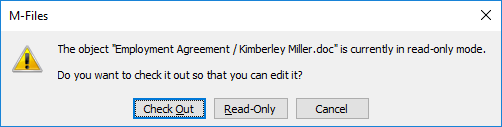
The checkout message.
When you check out a document, a small check mark appears on the document icon to indicate that it has been checked out to you. A red sign indicates that the document has been checked out to someone else, in which case you are only able to open it in read-only mode.
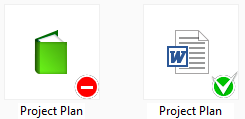
An object checked out to someone else and an object checked out to you.
Functions without checkout
You can add files to and remove files from a multi-file document without checking it out for editing. You can also rename and replace files without checking them out.
Sending a check-in request
If you need to edit a document that is currently checked out to some other user, you can send the user a check-in request by right-clicking the document and selecting Send Check-in Request from the context menu. The user then receives an e-mail message informing them that you are requesting the document to be checked in. The message also contains a link to the document in question. The check-in request is sent to the e-mail address associated with the user's login account.
Undoing Document Checkout
With the Undo Checkout function, you can undo checking out a document without saving the changes on the server. In this case, you lose all changes you made to the document during the checkout. This function is useful when you have checked a document out, made changes and saved the document, but do not want the changes to take effect. In other words, you want to restore the document to how it was before you checked it out.
If the document has never been checked in, it is deleted when the Undo Checkout function is used.
