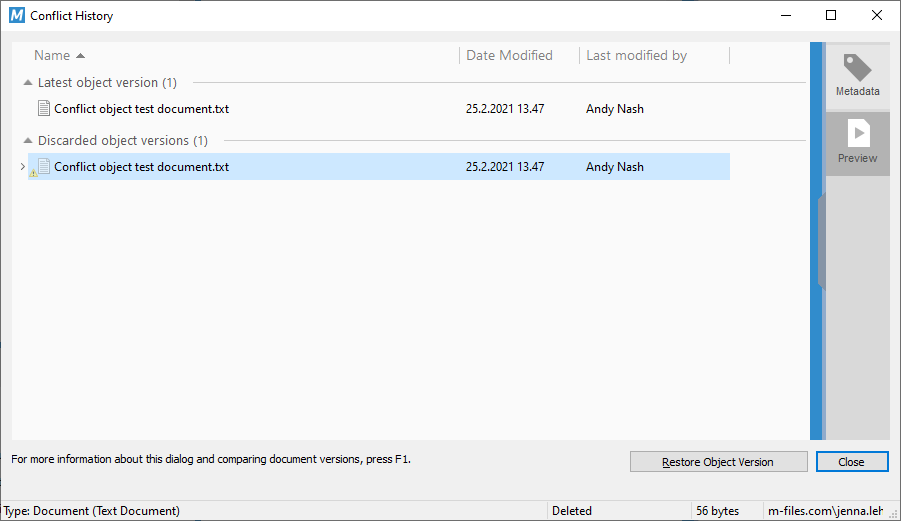Conflict History
Note: This content is no longer updated.
For the latest content, please go to the user guide for M-Files Online. For information on the supported product
versions, refer to our lifecycle policy.
When automatic conflict resolution is enabled, M-Files automatically resolves conflicts that occur during data synchronization between vaults. Vault users can then use the Conflict History dialog to see and restore discarded object versions. For instructions on how to configure automatic conflict resolution, refer to Configuring Automatic Resolution of Replication Conflicts.
The configuration specifies if you are told when changes you made to an object are discarded in conflict resolution. The options are:
- You get a notification.
- A task is assigned to you.
- There is no indication of discarded changes.
Showing and Restoring Discarded Object Versions
To show the discarded object versions:
To restore a discarded object version: